In the Appearance setting, you can set the default page for Subscribe2 . To do that, go to Subscribe2-> Settings-> Appearance. There you need to select the default page.
Also, you need to configure whether or not you want to,
- Show a link to your subscription page in “meta”
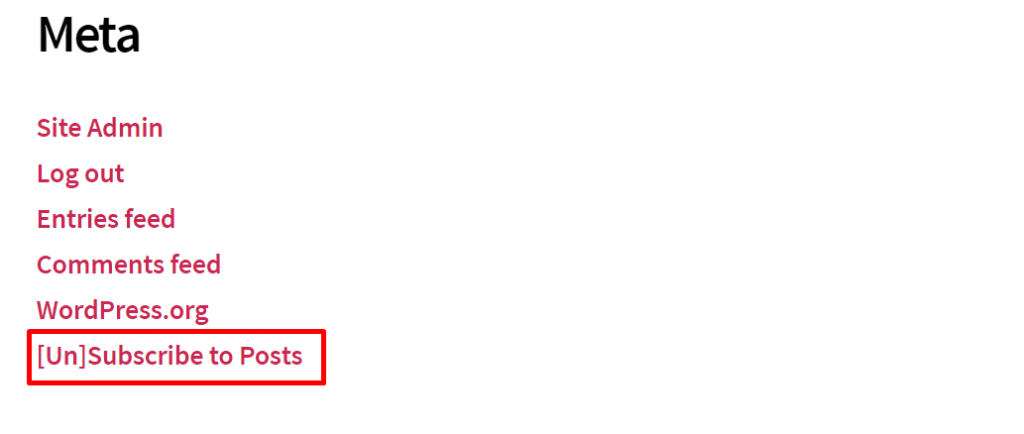
- Show the Subscribe2 button on the Write toolbar
- Enable popup style subscription form
- Enable Subscribe2 Widget
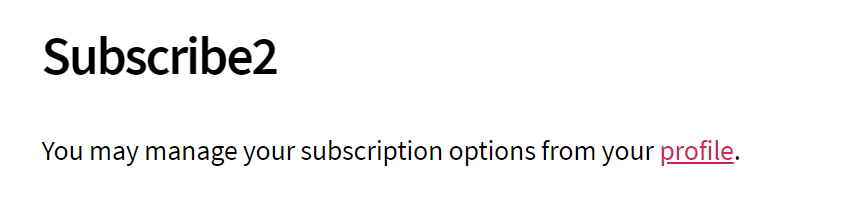
- Enable the Subscribe2 Counter Widget
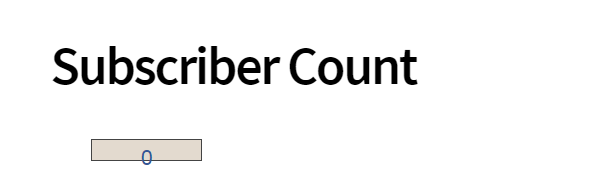
- Disable email notifications are checked by default on authoring pages
- Use javascript to update the IP address in Subscribe2 HTML form data.
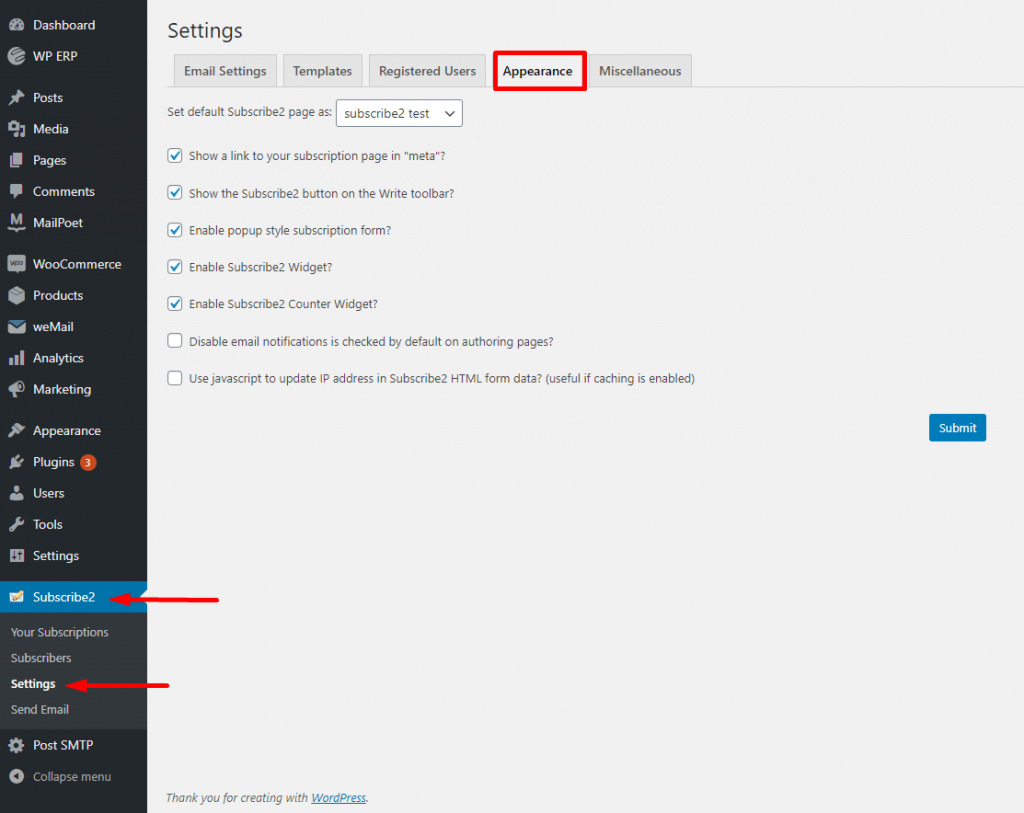
That’s it for appearance settings.
