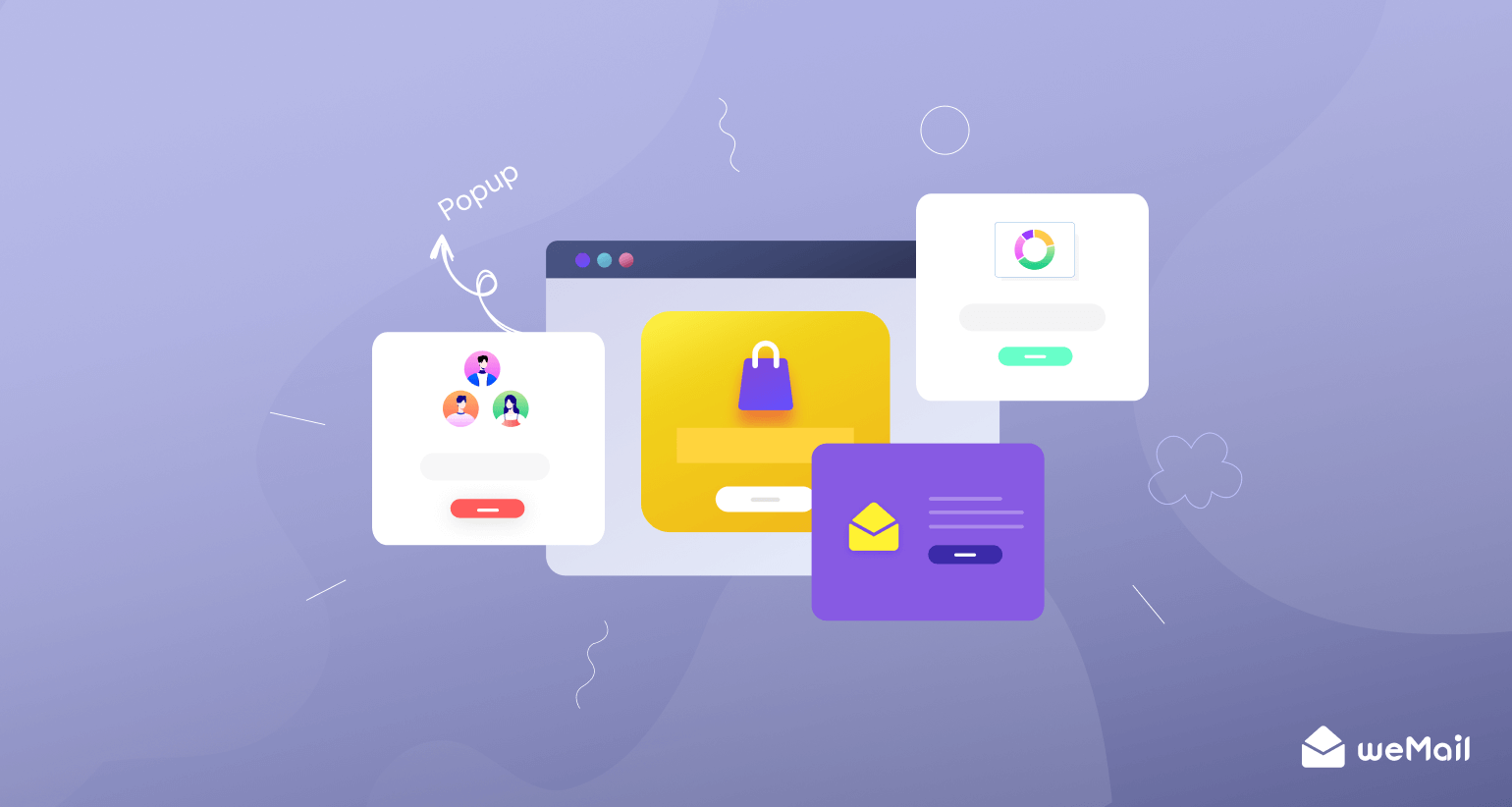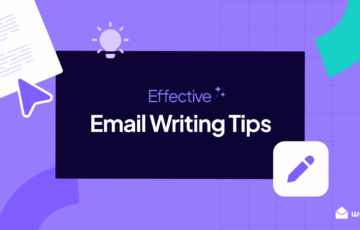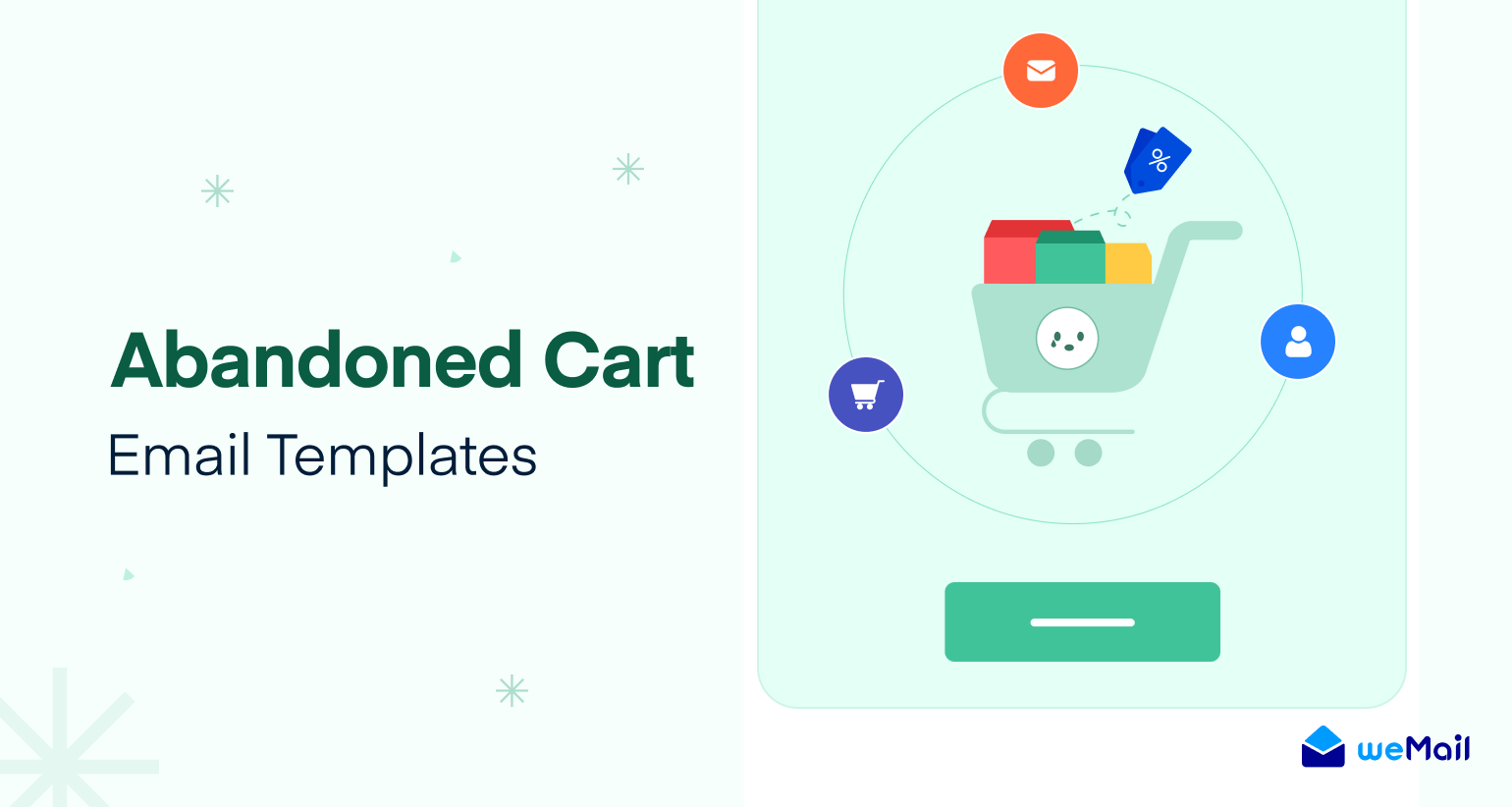6 Tips to Effectively Manage Email Subscriptions
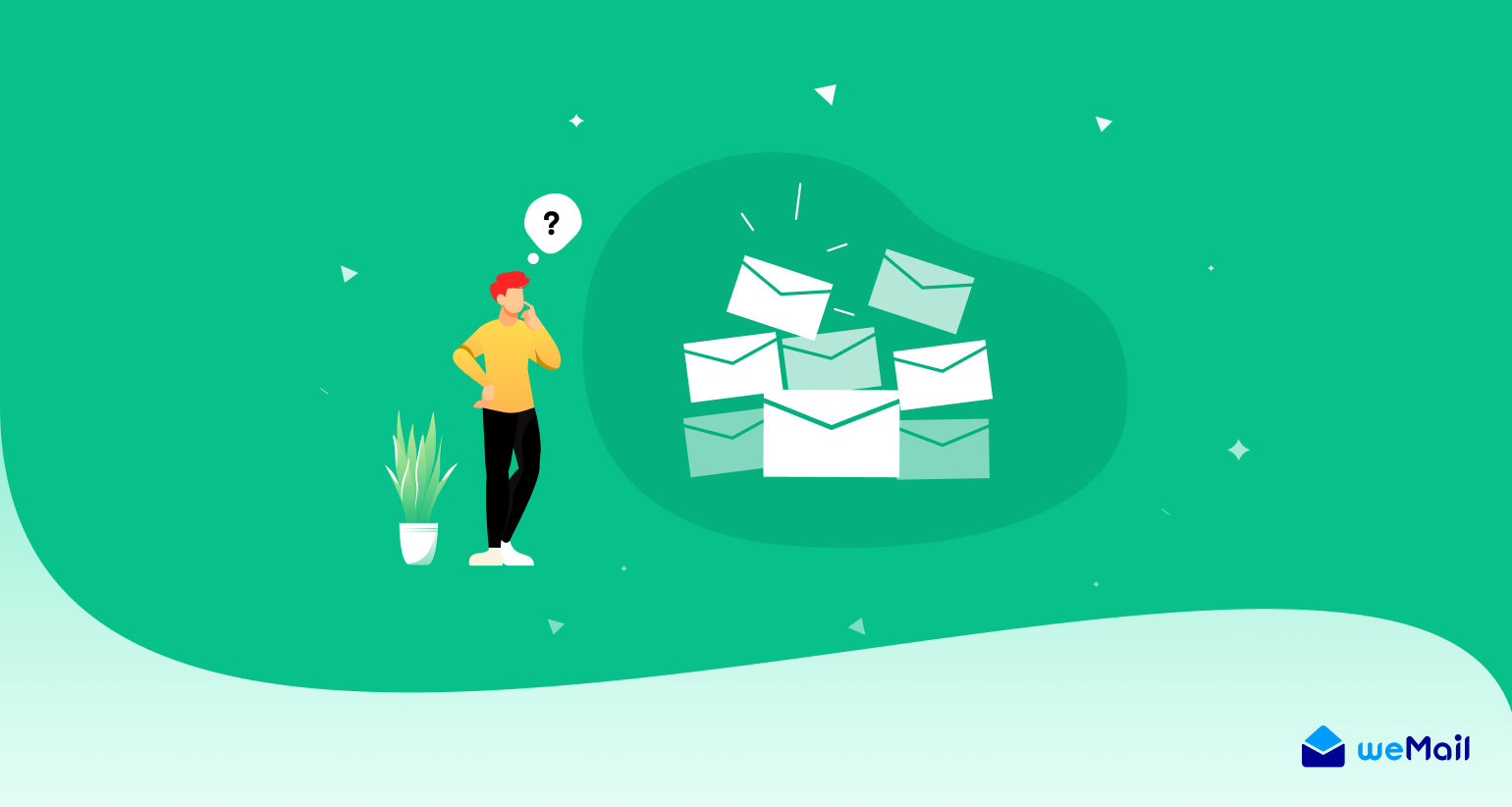
Ever felt your inbox is full of spam and unnecessary emails from forgotten subscriptions? It’s true that whenever we hit on an interesting website, we impulsively sign up for their newsletters. But often, it turns out that many of those subscribed websites send us spammy newsletters.
Over time, it becomes so annoying that it feels like we are in a bottomless pit of spammy content, which is why we miss many important emails. This is why it’s essential to regularly review your subscription list and unsubscribe those from which you don’t want to receive unnecessary emails.
In this article, we’ll cover some proven tips on how to manage email subscriptions and declutter your inbox. Let’s dive into the discussion.
Why Should You Keep Your Email Inbox Decluttered?
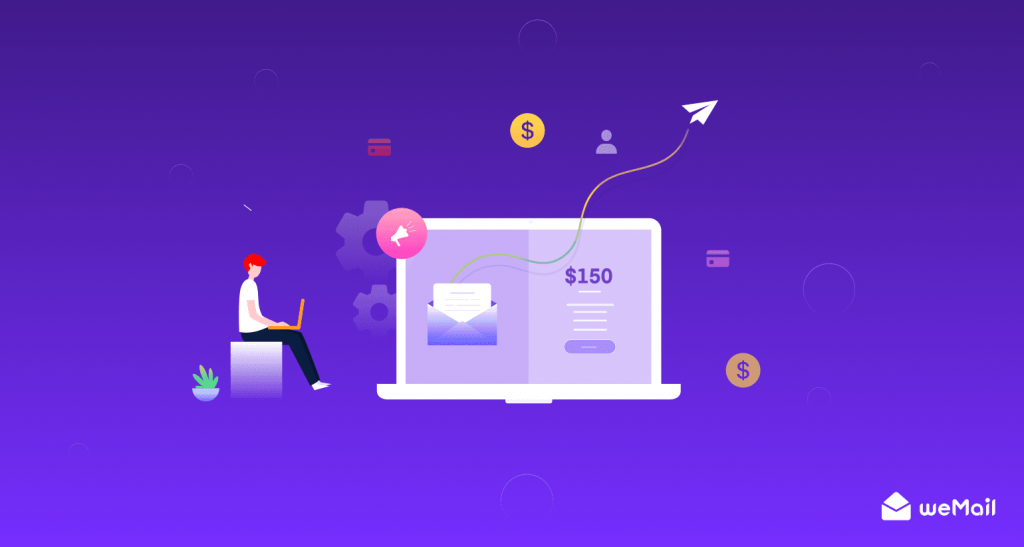
We all have a love-hate relationship with emails. We love it when we receive emails from our friends and family. But we hate those unwanted spam emails that waste our time. However, this is not the only reason why you should declutter your inbox.
Even though you might have several folders in your email account and delete emails regularly, your inbox can still get messy and cluttered.
Here are some reasons why you should declutter your inbox:
- There are too many emails that clog up your inbox.
- It saves time and makes it easy to find your most important e-mails and respond super quickly.
- You are more likely to open emails that interest you.
- It prevents distractions and procrastination.
- It increases productivity in your day-to-day work.
- It’s easy to find your most important e-mails and respond super quickly.
- It saves your email storage space.
- Helps you to avoid spam emails.
Now that we get that cleared up, let’s share our tips to declutter your inbox by managing it more effectively.
5 Effective Tips on How to Manage Your Email Subscriptions
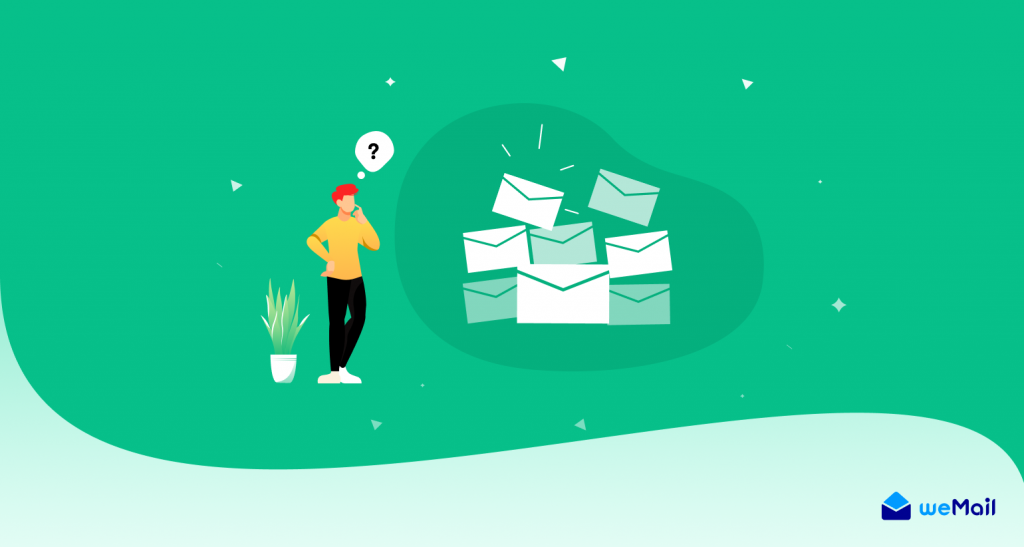
So, you receive too many emails every day and get overwhelmed with just the mere thought of opening your inbox? We are here to help. Now, we will share some effective tips that you can use to reduce the number of emails you receive every day and make your inbox tailored to your interests.
1. Create Task-specific Email Address
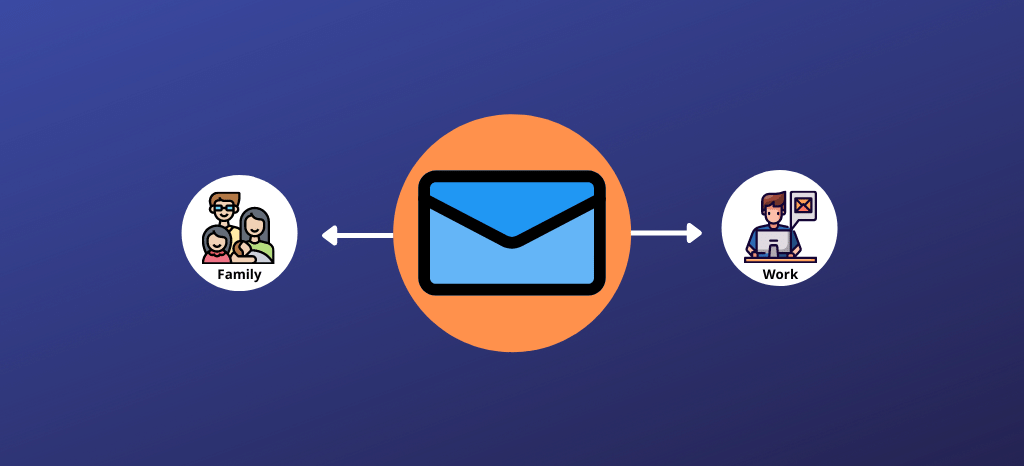
If you want to really get serious about managing your email, you need to be more selective about which emails you actually receive. One way to keep your main email address clean and organized, you can create separate, task-specific email addresses.
What do we mean?
Well, for example, you might have one email address for all of your online shopping orders and interesting newsletter subscriptions and another one for your personal correspondence. You can also keep a work or professional email address as well. This way, when you get junk mail at your shopping address, it doesn’t clutter up your inbox with personal emails. Also, your super-important professional emails always stay within reach.
The good thing is that with Gmail and other top providers, you can easily create multiple email accounts for free.
2. Auto-filter Newsletters to Skip the Inbox
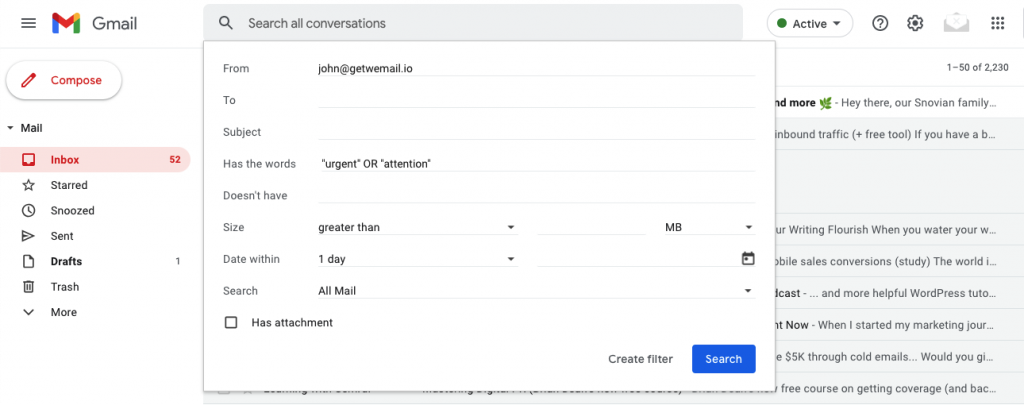
On Gmail or other similar email service providers, you can create a filter to automatically manage the way your incoming messages are sorted and labeled. This will help keep your inbox less crowded. You can filter messages by who sent them, keywords that appear in the subject or body of the message, and much more.
Let’s show you how to label emails in Gmail, the most popular email service available. In Gmail, you can use labels to categorize your email. It is also possible to search by a label.
- Open Gmail.
- At the top right, click the Settings icon > See all settings.
- Click the Labels tab.
- Scroll to the Labels section and click Create new label.
- Enter the label name and click Create.
- Gmail label names can be up to 225 characters long.
- You can also create nested labels, which are like subfolders.
You can also create filters on Gmail. With filters, you can Manage your incoming email automatically. To create a filter –
- Open Gmail.
- In the search box at the top, click the icon for Show search options.
- Now, enter your search criteria to filter emails.
- At the bottom of the search window, you will find the option to Create Filter, click on it.
- You can choose what the filter should do to the emails that match your search criteria.
- Click Create filter.
Here, you can find more details on how to effectively label & filter emails on Gmail.
3. Regularly Re-assess the Value of the Subscriptions
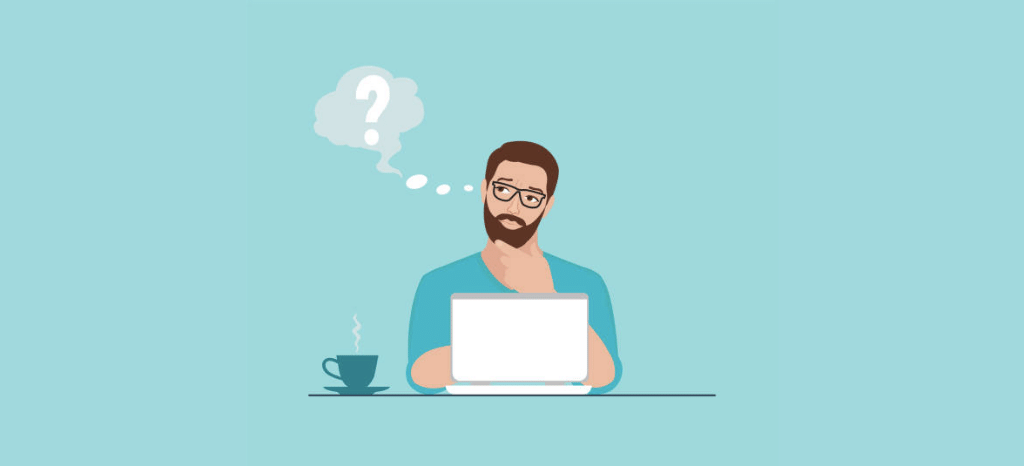
What’s the last email newsletter you subscribed to? If it was more than a month ago, chances are good that you’re already starting to lose interest in the content.
When you sign up for a newsletter, you’re committing to reading it in some way or another (even if you’re just skimming it). The fact is that we all subscribe to email newsletters for one reason or another. And while many of those reasons are good, they can change over time.
That’s why it’s good to re-evaluate the email newsletters you’re subscribed to regularly.
At least once in a while, you should ask the following questions about the existing newsletters that you’re subscribed to:
- Is this something I want to read? If not, unsubscribe. It really is that simple.
- Is this something I need or want at this particular moment? This is a little trickier because your needs and wants can change over time. You might have loved a particular newsletter a year ago but now find it annoying or irrelevant. That’s OK — unsubscribe and move on with your life.
- Is there any value in me only occasionally reading this? Some newsletters might come in handy for special occasions, like your favorite eCommerce marketplace where you often buy and would love to have discount coupons. You can either keep or unsubscribe from such emails.
While the questions can vary, the idea is simple. Reassess if you still need the newsletter you subscribed to, if not unsubscribe it!
4. Use a Bulk Unsubscribe Tool
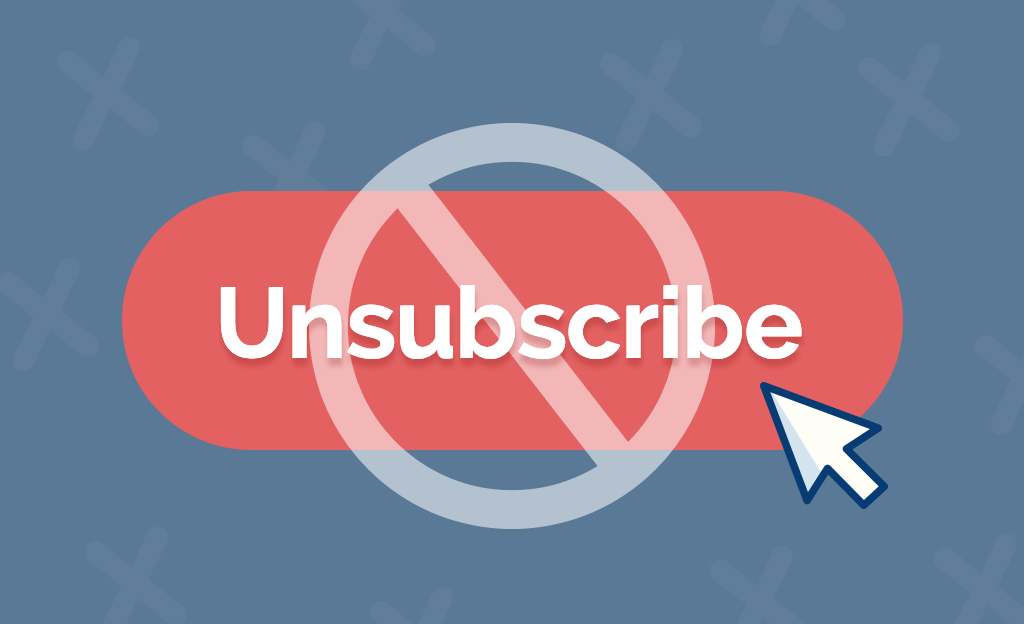
Unsubscribing from unwanted emails sounds like a simple process, but for most people, it’s far from it. First, you have to go through each email individually and find the unsubscribe link. Then, you have to click on it. If you’re like most people, this is a time-consuming task that you’d rather avoid altogether.
If you want a simpler way to unsubscribe from more email lists at once, consider using a bulk unsubscribe tool.
Unsubscribing from unwanted emails without a bulk unsubscribe tool can take a lot of time and effort. Using an unsubscribe service helps you save both time and energy by eliminating the need to go through each email individually. There are lots of such tools available nowadays.
For example, Unroll.me is a free and popular email tool to do the job smartly.
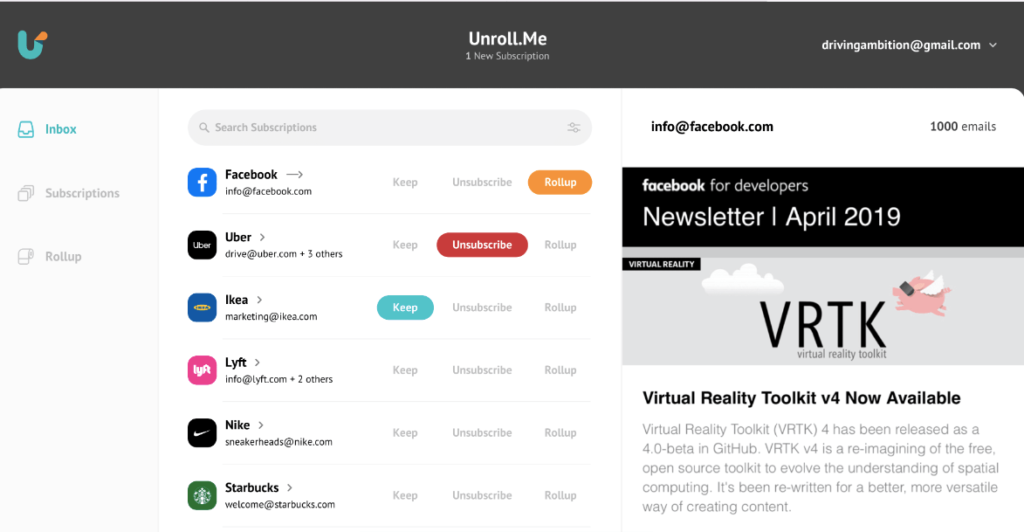
However, you can also use Notion or LeaveMeAlone, which are more secure.
5. Roll up all the Newsletters Except the Important Ones

An email roll-up is a collection of emails that are grouped together and delivered at a specific time. For example, if you’ve subscribed to receive updates from five different newsletters, you could get an email roll-up once a day or once a week containing all the emails.
Rollup is a great way to keep track of important newsletters but at your preferred time. It’s like an RSS reader but for newsletters. Bulk email unsubscribe tools also offer this feature.
You can just roll up your important newsletters and unsubscribe the others using the bulk unsubscribe tools. Sounds easy enough?
6. Use Email Management Apps
It may not always be possible to sit in front of a laptop/desktop to manage your email list. In this case, you can use mobile email management apps, such as Cleanfox, Unroll.me, and SaneBox.
They usually offer a range of features that significantly minimize the stress associated with organizing, processing, and prioritizing emails. As you can access them from anywhere, you can manage your email and subscription list while traveling, waiting in a line, or even lying in bed before sleeping.
This flexibility helps you stay on top of your inbox without relying much on desktop or laptop devices, saving you much valuable time.
Best Way to Unsubscribe on Any Email Platform
To unsubscribe from emails on various email platforms, follow these general steps:
Find the Email to Unsubscribe From: Open your email client or log in to your email account. Locate the email or newsletter you want to unsubscribe from.
Unsubscribe Link in the Email: Open the email you want to unsubscribe from. Scroll to the bottom of the email. Most legitimate emails contain an unsubscribe link or button in the footer.
Click the Unsubscribe Link: Click on the “Unsubscribe” or “Unsubscribe from this list” link in the email. This link is often in fine print at the bottom of the message.
Confirm Your Decision: You may be taken to a webpage that asks you to confirm your decision to unsubscribe. Follow the on-screen instructions to complete the process.
Confirmation: After confirming, you should receive a message indicating that you have been unsubscribed from the mailing list. Some senders may also send a confirmation email.
Mark as Spam (if necessary): If you can’t find an unsubscribe link, or if you suspect the email is from an unsolicited or spam source, mark the email as spam. Most email platforms will move similar emails to the spam folder in the future.
Use Filters and Rules (optional): To further manage your email subscriptions, consider creating filters or rules in your email client to automatically categorize or move incoming emails to specific folders.
Contact Support (if necessary): If you are unable to unsubscribe through the provided link or if you continue to receive unwanted emails after unsubscribing, contact the email platform’s support for assistance.
Please note that the exact process for unsubscribing may vary slightly depending on the email platform you use like Gmail, Outlook, etc.
Frequently Asked Questions on Managing Email Subscriptions
Now let’s answer some of your common questions regarding how to manage your email subscription in a more effective way.
How to manage email in Gmail?
Gmail offers labels and filters which makes it easy to manage your email subscriptions. You can also make use of their tabs for different types of mail.
How do I stop all email subscriptions?
All email subscriptions usually have an unsubscribe button or links at the bottom. You can click them to unsubscribe from a specific email subscription.
How can I see all my email subscriptions?
There’s no default way to list your email subscriptions. However, third-party tools like unroll.me offer this feature.
Can you mass unsubscribe from emails?
There are bulk unsubscribe tools that help to unsubscribe from all email newsletters with a single click. I.e. Notion, LeaveMeAlone, etc.
What is the easiest way to unsubscribe from emails?
The easiest way to unsubscribe from emails is by using a bulk unsubscribe tool.
Ready to Create a More Productive Inbox
Unread emails are the worst. They sit there, mocking you, every time you open your inbox. You know there’s something important hidden in there. Something that you’re supposed to do or reply to. But with a lot of unwanted emails cluttering your inbox, it’s hard to find the important ones.
That’s why in this guide, we showed you how to manage email subscriptions and declutter your inbox.
The benefits of keeping a decluttered inbox are clear: you spend more time working on the things you really have to get done, and you stress less about what’s overflowing your inbox. Hopefully, this article will give you some foundational tips to keep you on track and help you achieve your desired outcome.
So when are you planning to start the process of making your inbox organized and productive? It’s better to do it now than later.