Now, you can easily import your subscriber list from Sendinblue with weMail Sendinblue integration. This will let you manage your subscriber list even more efficiently. Let’s follow the simple process to do it.
Get the Sendinblue API Keys
- Go to you Sendinblue Account Dashboard.
- Click SMTP & API from Dashboard
- Copy the Sendinblue API Key
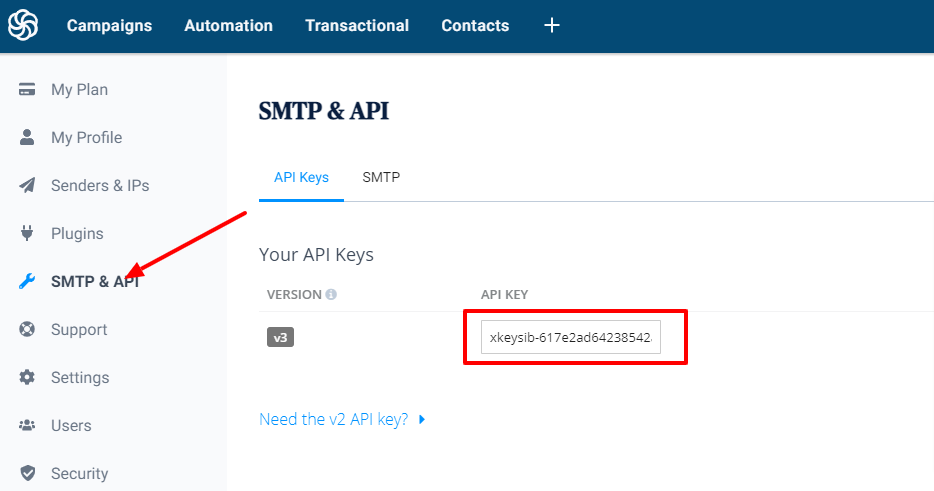
You can save the API keys in a notepad or anywhere. You will be needing this to activate Sendinblue importer in weMail.
Start Importing Email List From Sendinblue
- Go to weMail from your WordPress dashboard
- Click “Import”
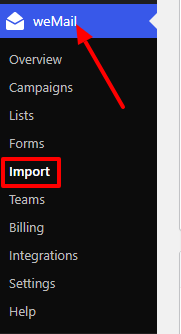
After that, you will see all the importer integration available in weMail. Click on Sendinblue Importer.
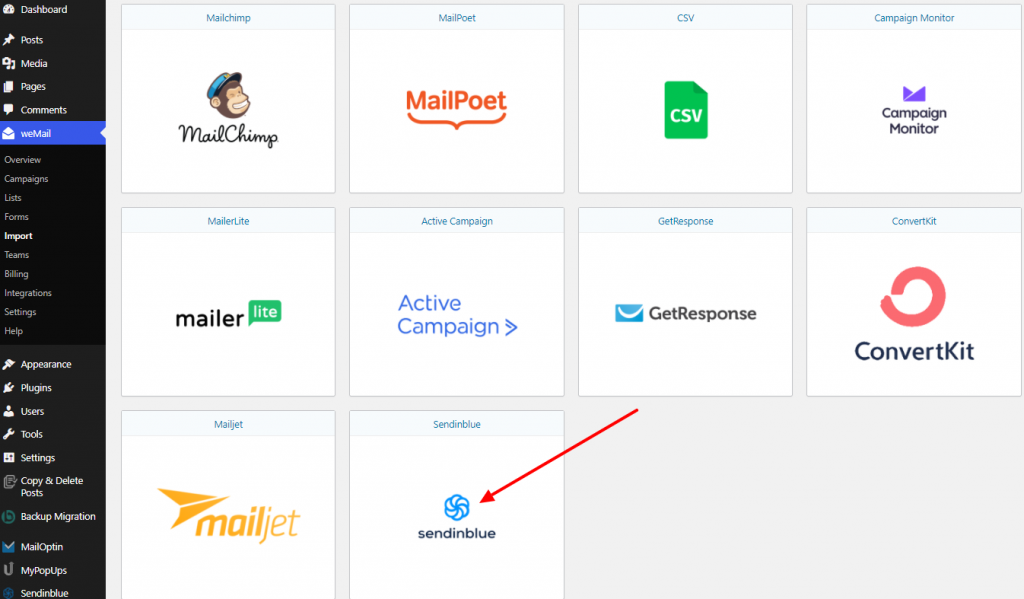
Now, you will be redirect to the Sendinblue importer.
Paste the API keys you have copied earlier.
Click Next.
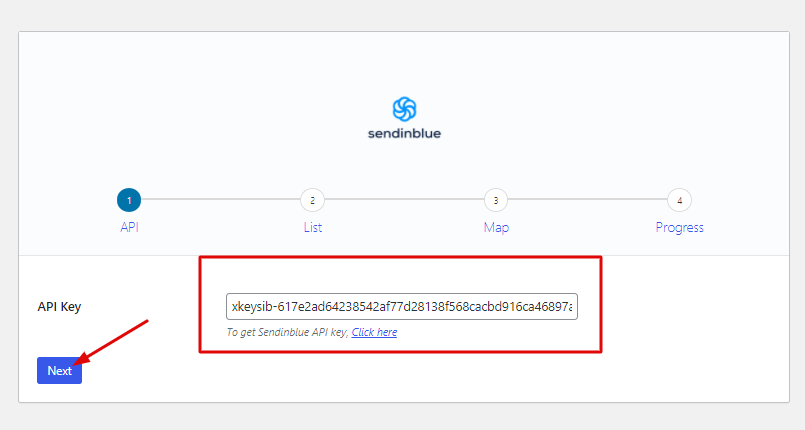
In the next page-
1. Select the Sendinblue List you want to upload. Here, we have choose “Temp – Double Optin”
2. Choose Import Subscriber into weMail list. As you want to import your Sendinblue contact into a weMail list.
3. Select in which list you want to import your list.
4. Click Next.
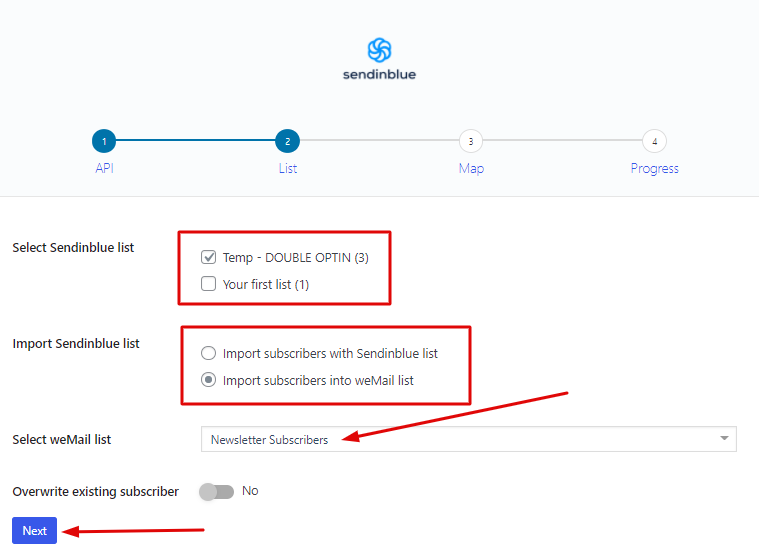
The next page is for mapping and start importing your list. However, you don’t need to select any particular field here. Because, you only want to import the email addresses.
In the left bottom of the page, you can see the import button. Start importing.
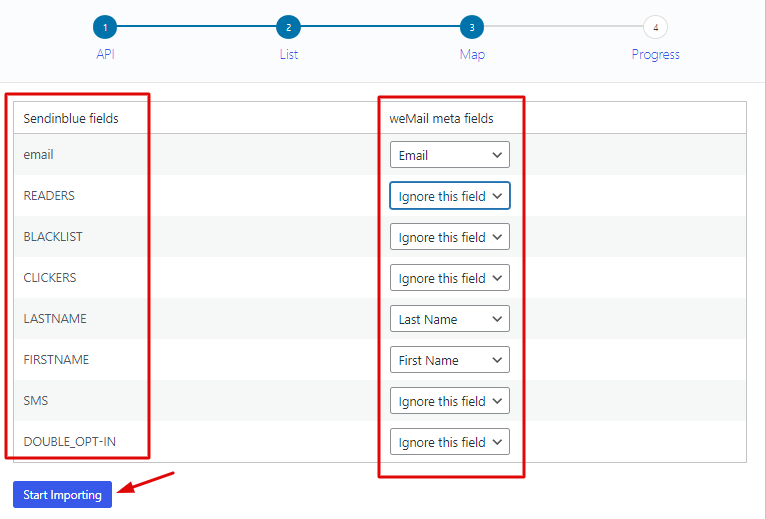
After the completion, you will see that your Sendinblue contact import is a success.
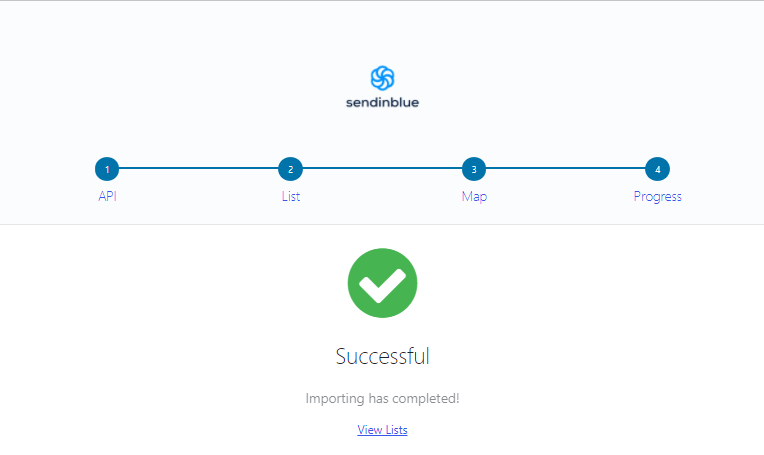
Now, you can click on View List, then go the list you choose to import from Sendinblue contact. You are all done.
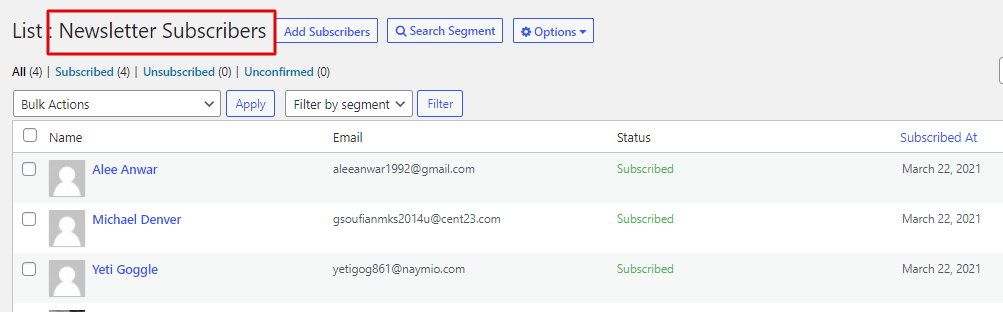
Hola! It’s that simple.
