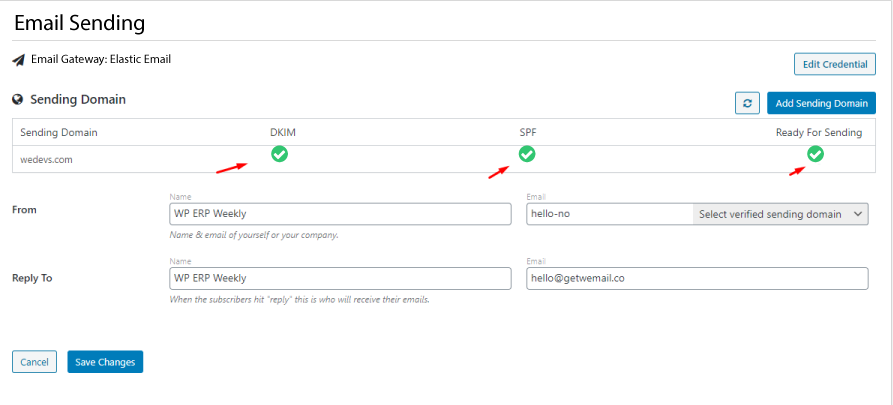weMail has integration with Elastic Email, a popular email marketing platform. You just need to get & use the API key from your Elastic Email account and paste it in weMail, then you can use Elastic Email as your gateway.
How to Configure
- Create an account with Elastic Email
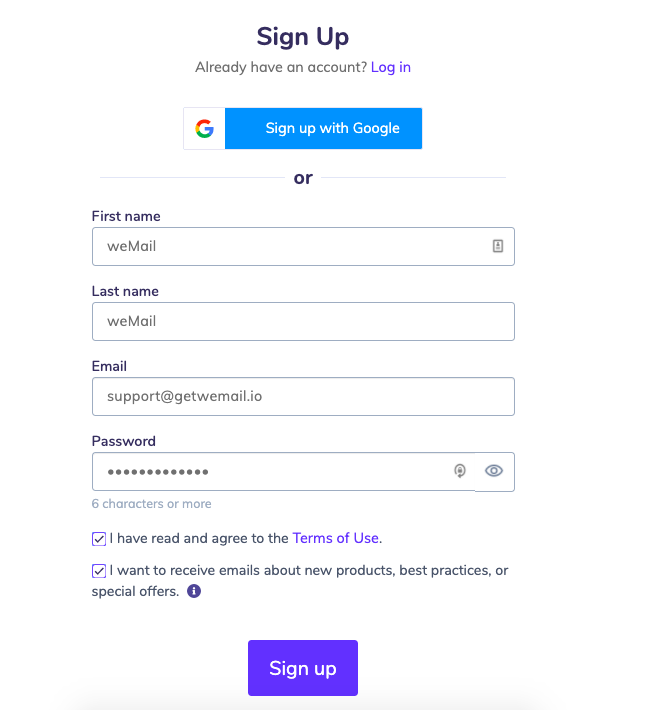
- After you enter the Elastic Email account, you’ll see the dashboard. Then, click on the Start button and Verify Domain
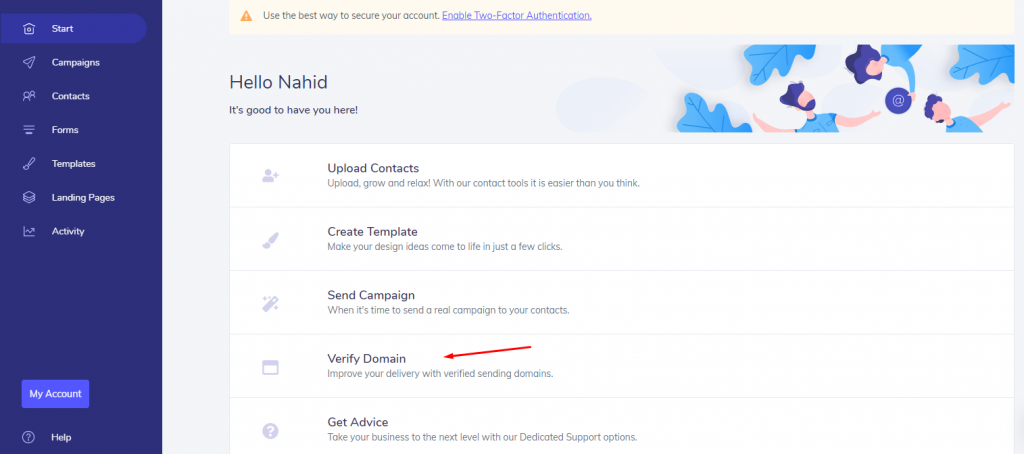
- Next navigate to Verify Domain>API>Add API
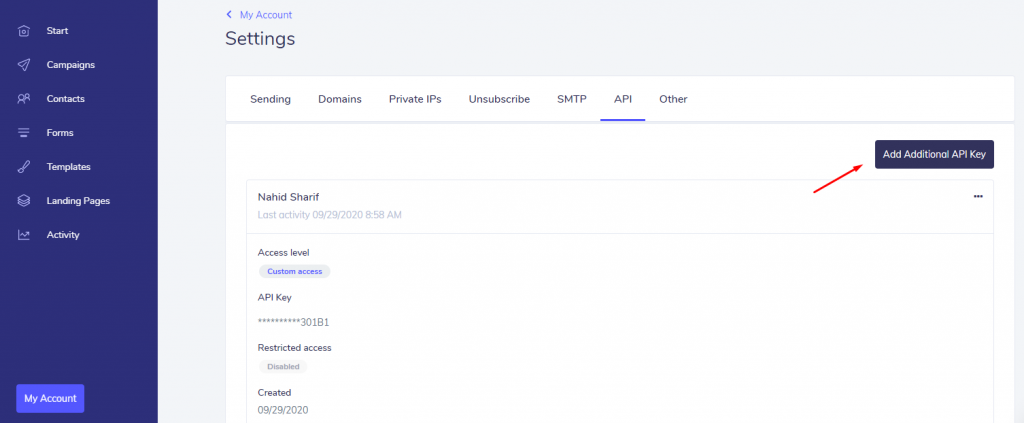
- Simply copy the API from here.
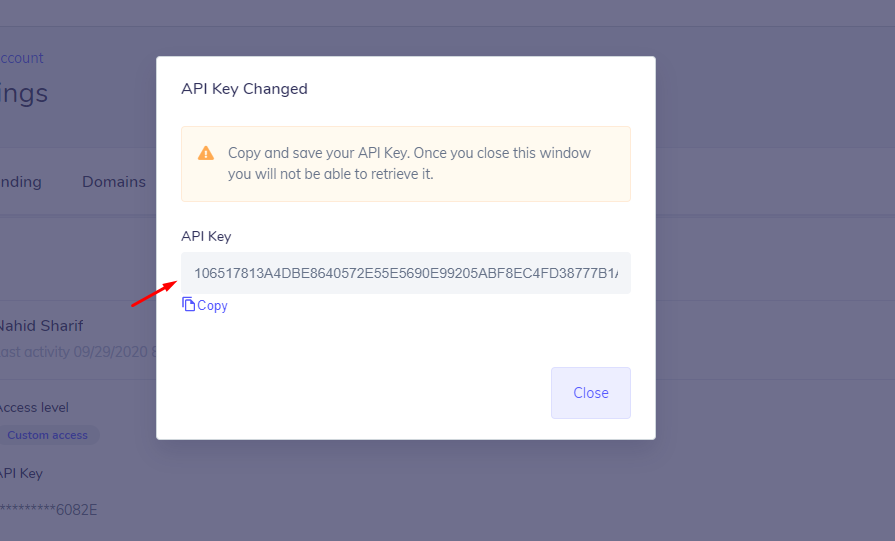
- Next, go to weMail→Settings→Email Sending. Click on Elastic Email. Enable Elastic Email and paste the API key there. Hit Save Changes to finish.
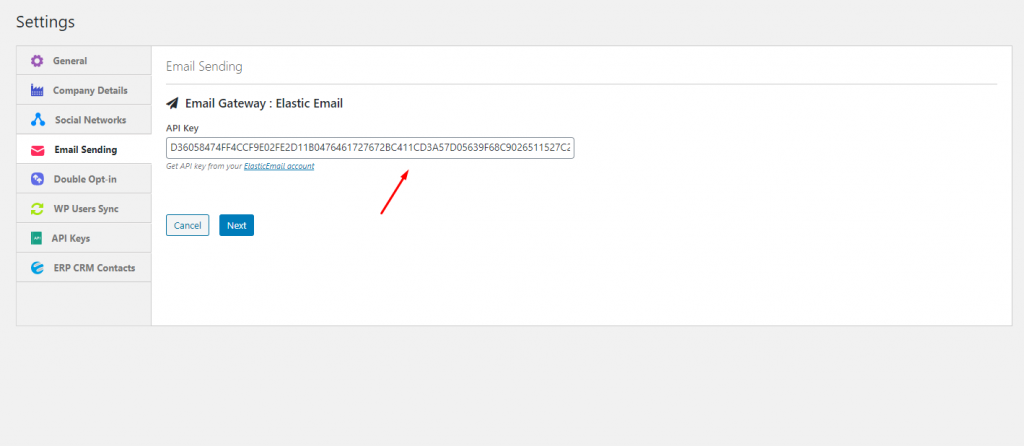
Verifying Domain
To verify your domain in Elastic Email, you’ll need to navigate to the Domain tab.
Here you can verify two things. One is your email and another is your domain. So after clicking on the verify email button, you’ll receive an activation link. Simply click on the link and activate your email.
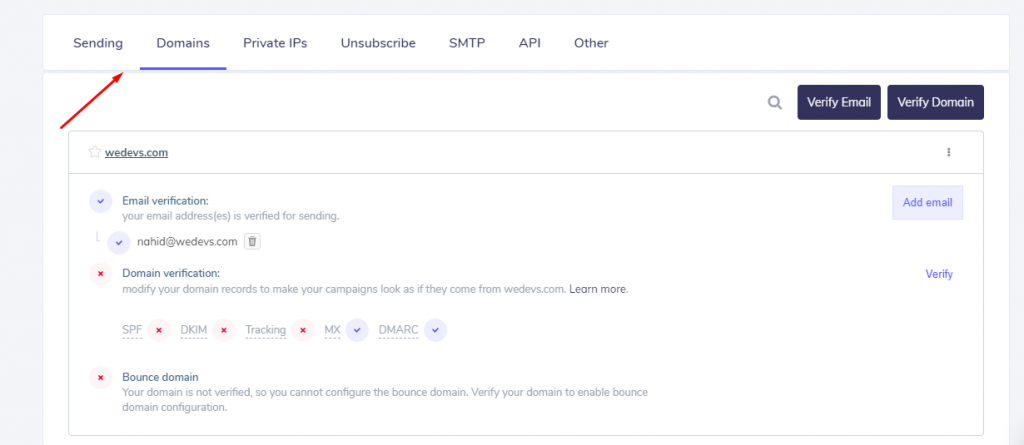
To verify domain, you’ll need take help of your website DNS server in this case.
So click on SPF, DKIM, and Tracking one by one.
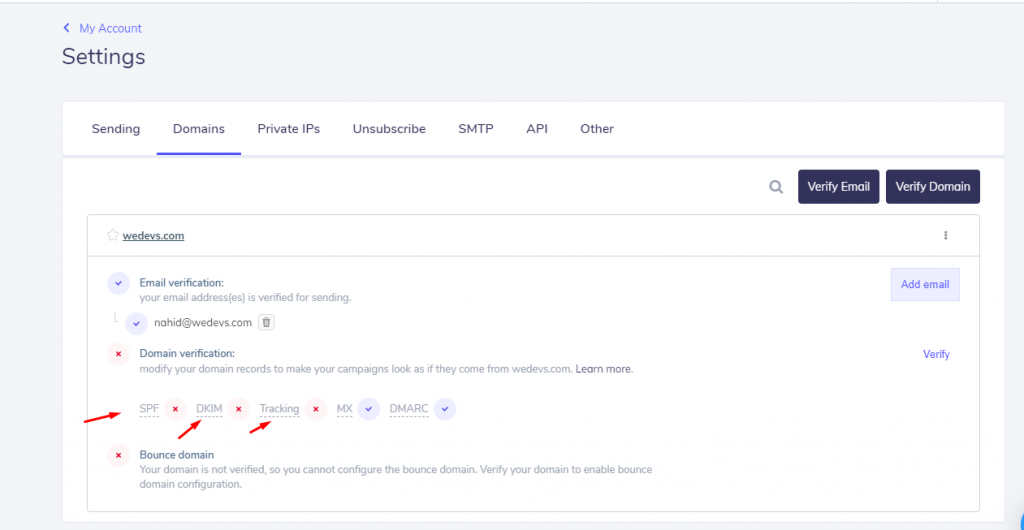
Then click on the SPF, and copy the Host Name: @ and Value:
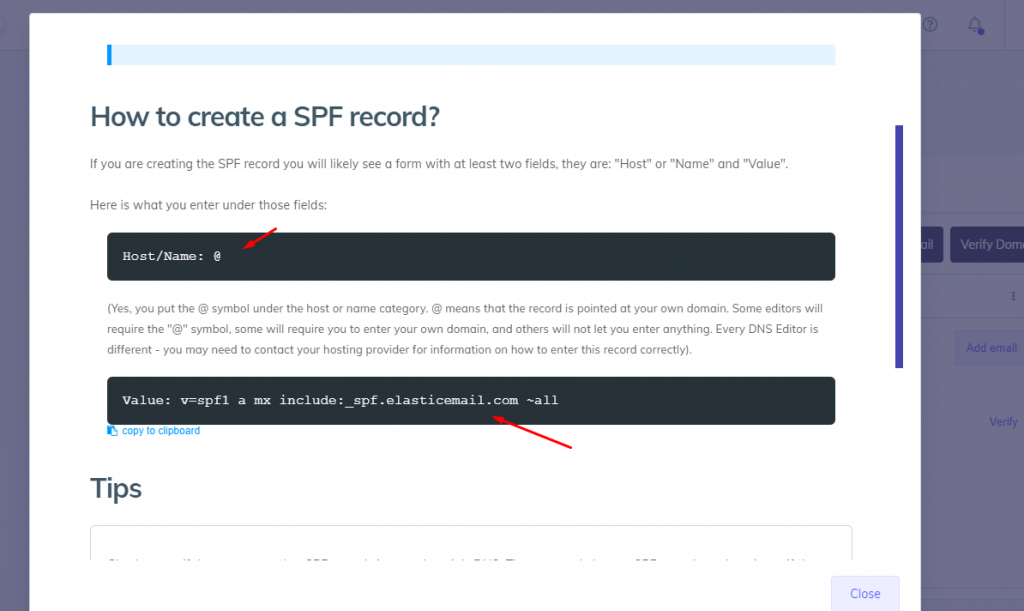
Now navigate to your website’s DNS and paste the Host name & value. That’s it!
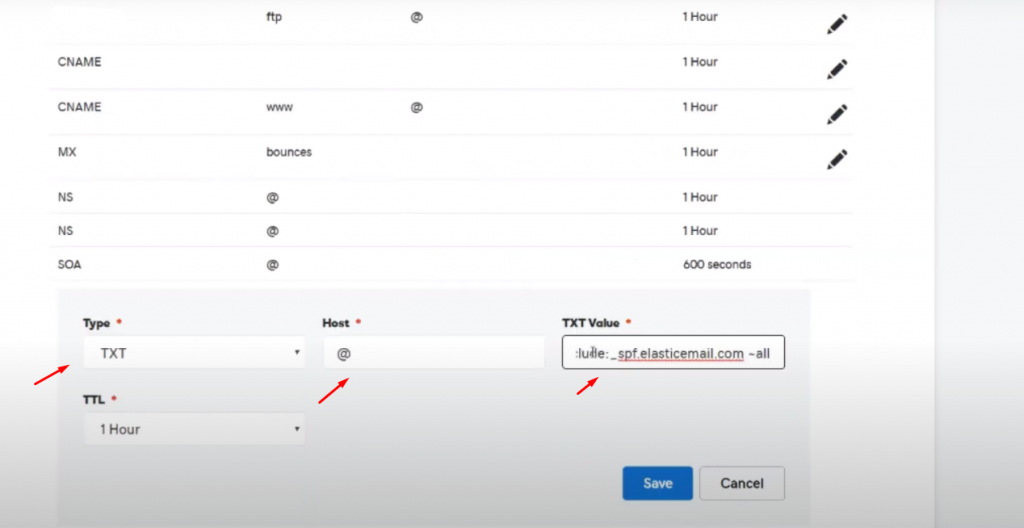
So you’ve successfully verified your domain from Elastic Email.
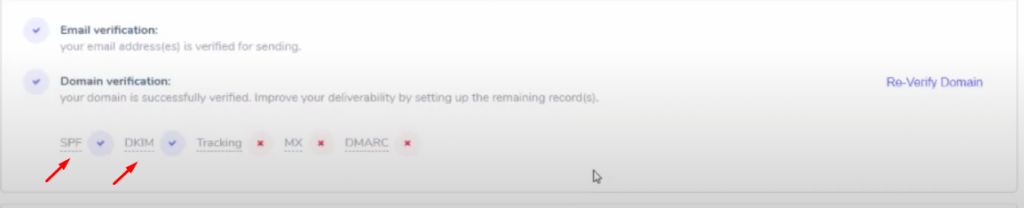
After you click on the re-verify button, you can see the green tick mark is appearing here. So you have successfully connected your email ending gateway with weMail.