Christmas is one of the biggest holidays in the world. It is celebrated in the month of December every year. According to Statista, an American spends about $752 U.S Dollars on gifts on Christmas.
The efficient way to get the attention of your users is to create a unique and engaging email. weMail can be a great tool to create a unique and interesting campaign for your products.
Let’s say, Apple wants to offer a 30% discount on every Apple product at Christmas. They have asked you to create a campaign. So, how would you do that?
1st Step: Give Campaign Name & Select a Type
So, to create that campaign-
- Click on Create New
- On the Setup page, type the campaign name, select the campaign type.
- If you want to send the emails manually, select the Standard option
- And for sending the email automatically, select the Automatic option
- Finally, select one of your Lists and then Segment if you want
We have chosen the Standard campaign for the Christmas campaign.
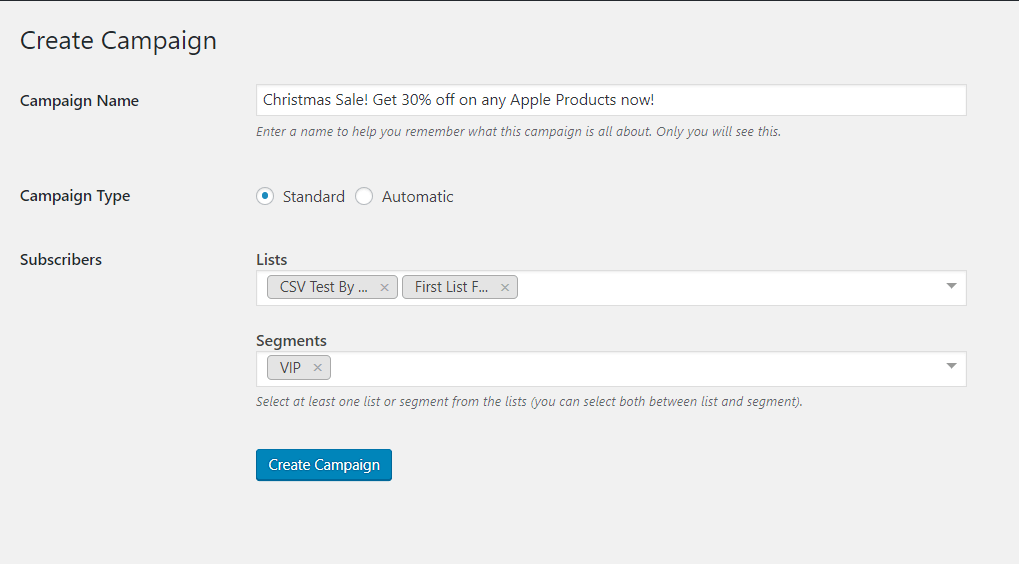
2nd Step: Choose Your Template or Design a New One
Next, choose your favorite email template. You can pick up from the default templates or create your own customized template.
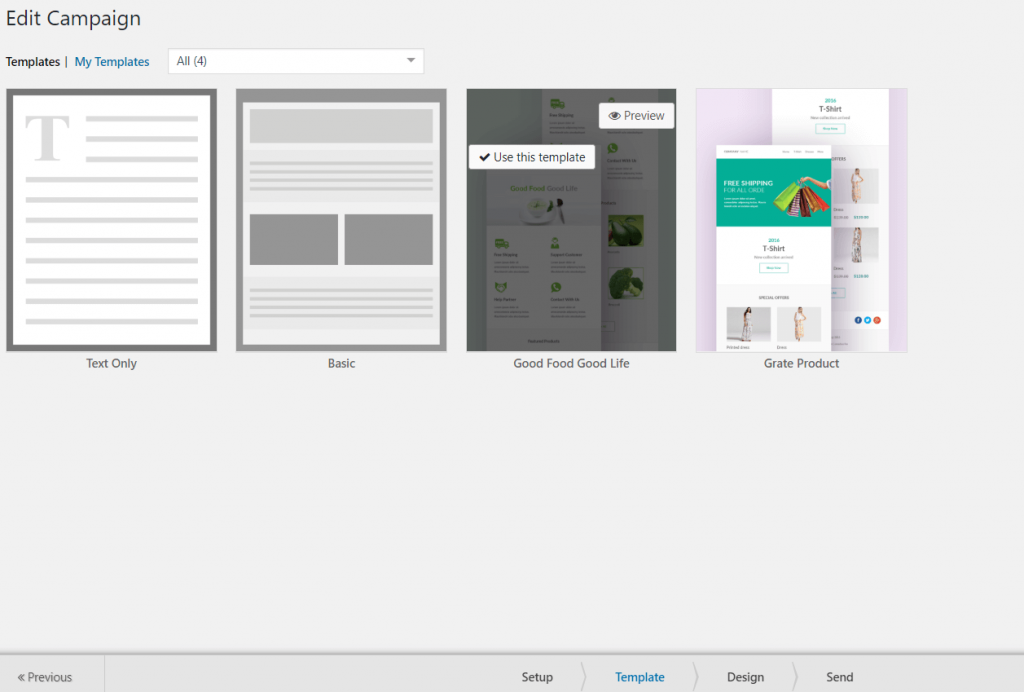
For designing, there are many options there. Try to make your design as per the occasion of Christmas. Make the design as engaging as you can, so that people can understand what you are trying to say just by looking at your design.
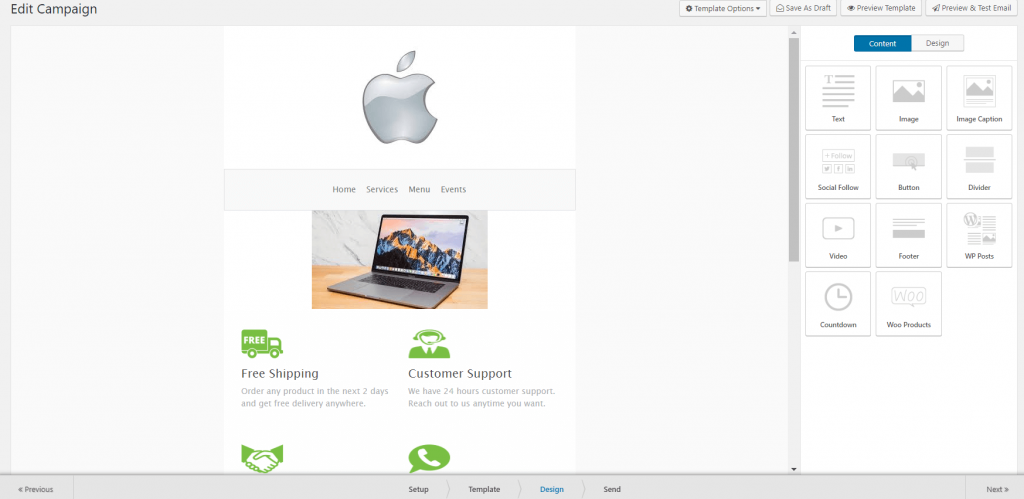
3rd Step: Select Your Mail Account & Get a Go
Lastly, select the mail you are going to send email from and the mail you are going to receive replies from subscribers. You can also add a title for the Google Analytics Campaign. You can save it as a draft or start sending it right away.
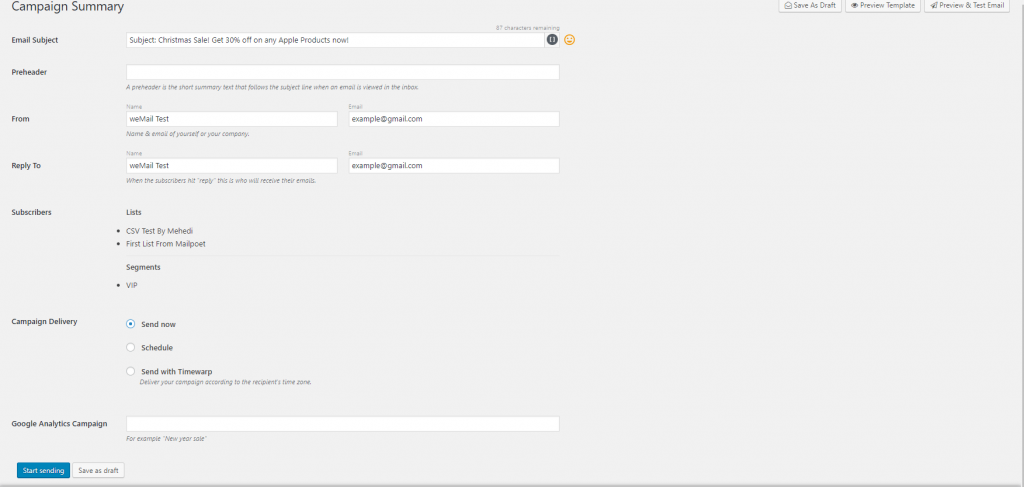
Your campaign is ready.
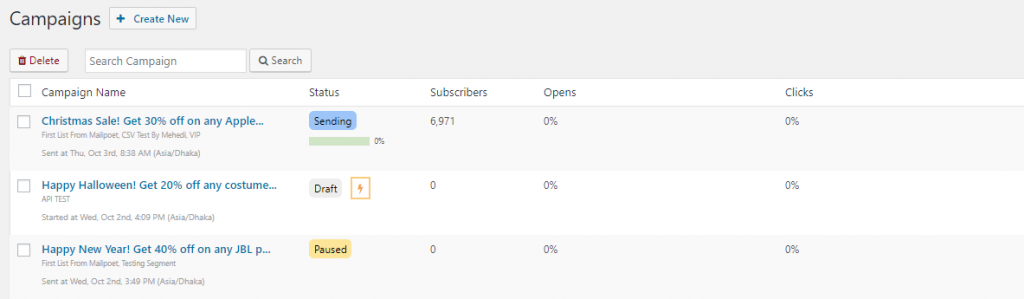
That’s it!
