Halloween is one of the most celebrated holidays all around the world. People dress up as another character of their choosing to scare people.
It’s a great occasion to run a campaign for your business. With weMail, you can create the most interesting and unique email campaign to promote your products/content. Let’s check how to create a Halloween email campaign with weMail.
Let’s say, a company Costiminia wants to give a 20% discount on all the costumes. They want you to create a campaign for that. If you use weMail, it will make your life easy.
First Step: Give A Name & Select Campaign Type
so, to create that campaign,
- Click on Create New
- On the Setup page, type the campaign name, select the campaign type.
- If you want to send the emails manually, select the Standard option
- And for sending the email automatically, select the Automatic option
- Finally, select one of your Lists and then Segment if you want.
For Automatic, you can choose when to send the email.
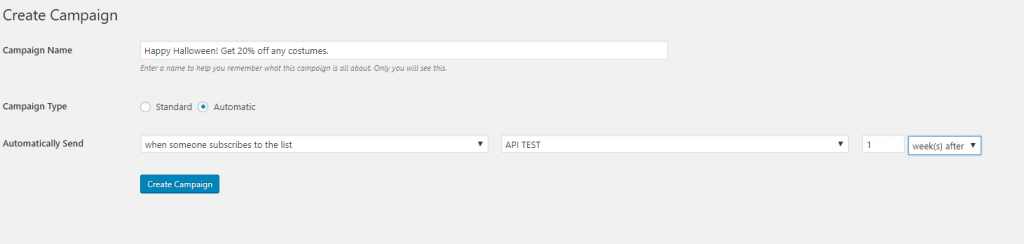
2nd Step: Choose Your Template or Design a New One
Next, choose your favorite email template. You can pick up from the default templates or create your own customized template.
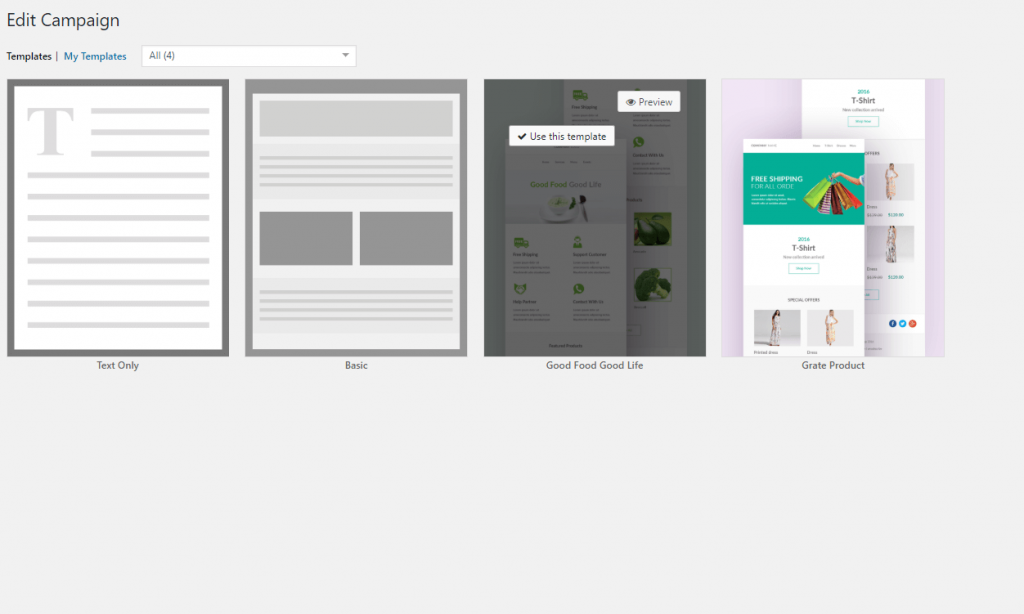
For designing, there are many options there. Design per your imagination. As it is for Halloween, try to keep your design per Halloween theme. Also, make the design as engaging as you can, so that people can understand what you are trying to say just by looking at your design.
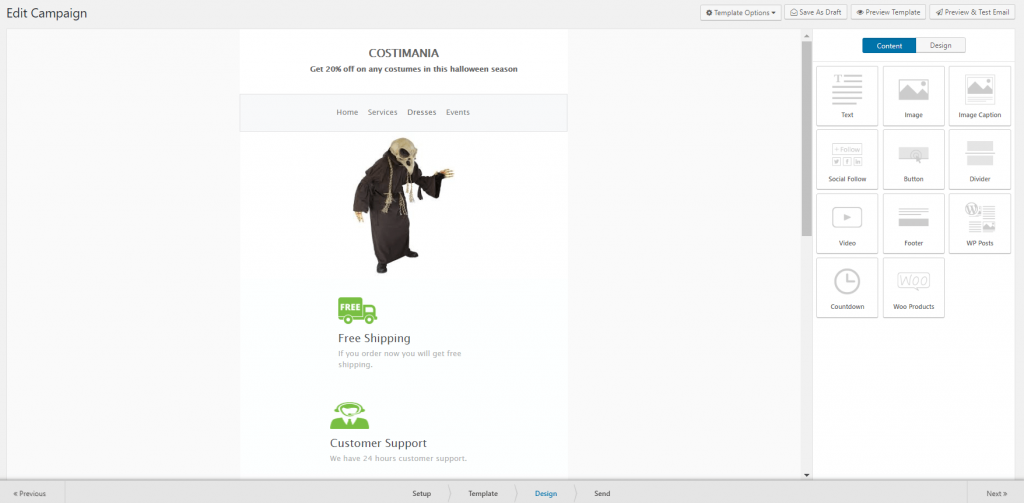
3rd Step: Select Your Mail Account & Get a Go
Lastly, select the mail account you are going to send email from and the mail account you are going to receive replies from subscribers. You can also add a title for the Google Analytics Campaign. You can save it as a draft or Activate it right away.
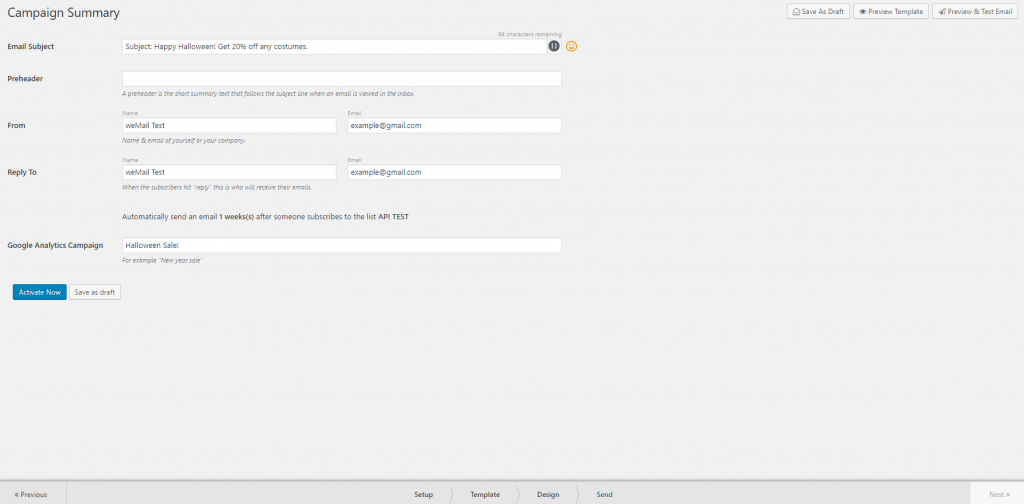
Your campaign is ready.
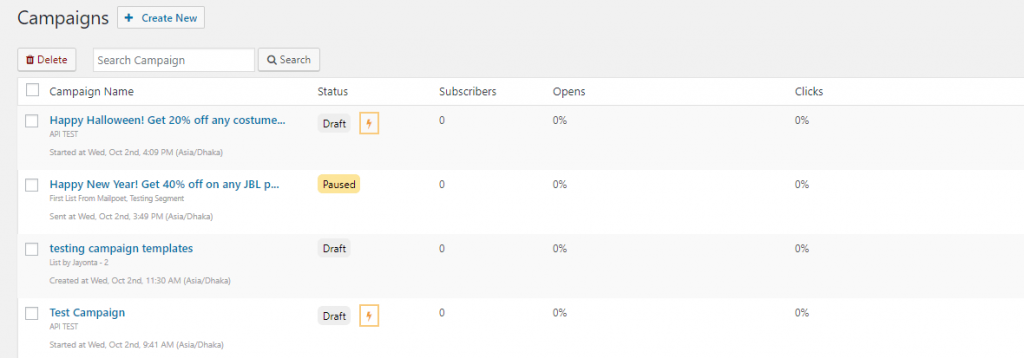
That’s it!
