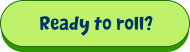You can easily use a form created with Fluent Forms with weMail easily. You need to have some basic understanding of how to create WordPress forms, customize and publish it, etc and you are good to go.
So let’s see how you can easily integrate Fluent Forms with weMail and maximize your email marketing efforts.
To do that first of all, navigate to weMail>Forms>And then click on Integrations.
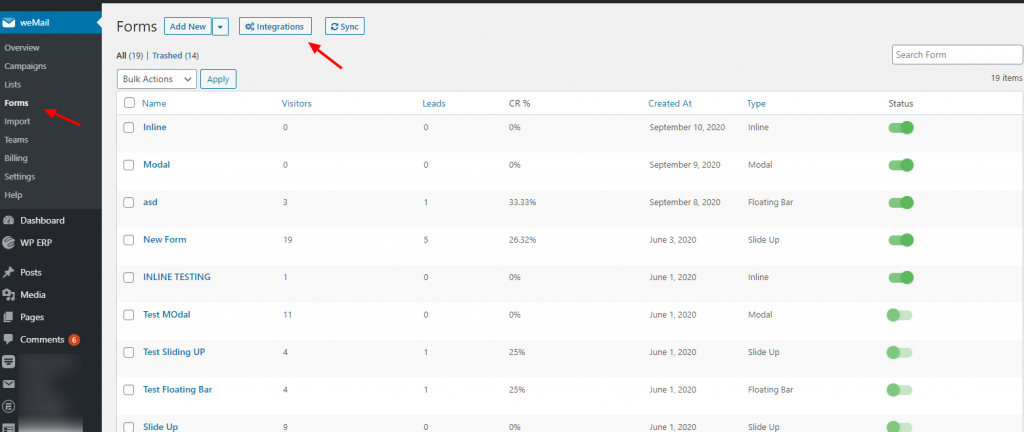
After clicking on the Integrations you’ll see all the integrated forms with weMail. So click on the form and finish the initial installation process.
Note: In case if you have not installed Fluent Forms yet, click here it install it on your WordPress site.
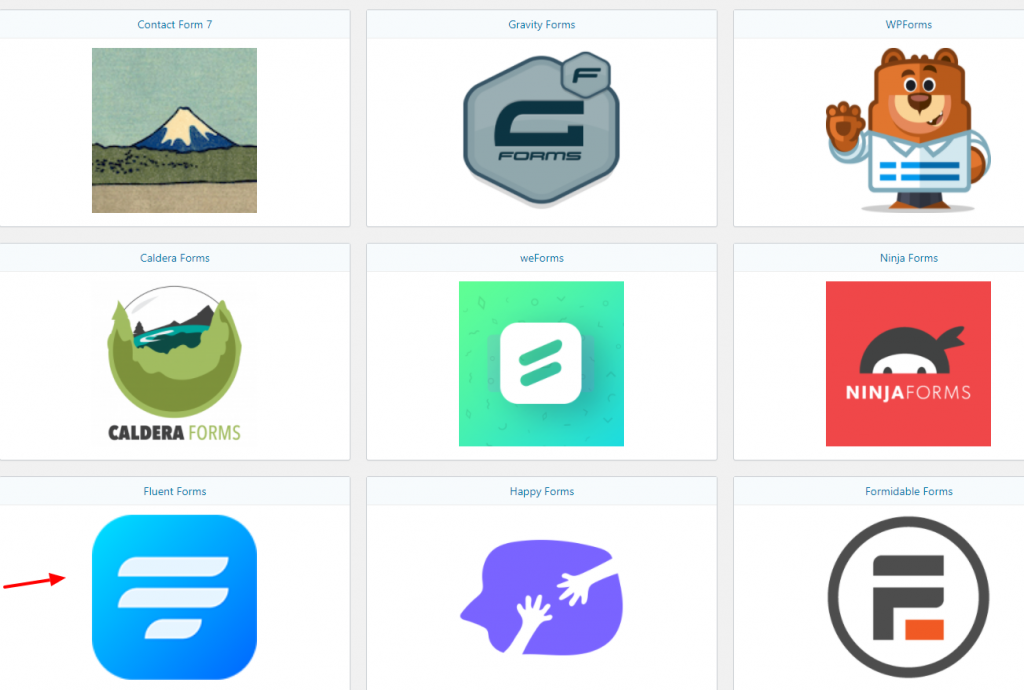
Create a Form
Now after installing Fluent Forms, it’s time to create a form and integrate with weMail.
To do that navigate to Fluent Forms>All Forms>Add a form
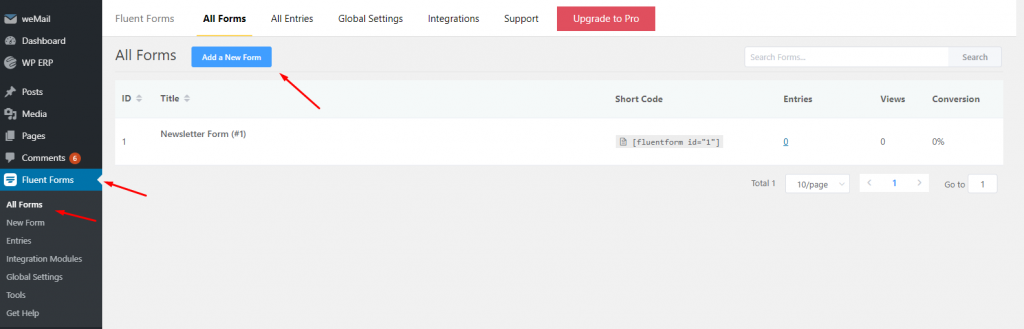
Here you can find different types of forms to create. Or you can start from a blank page and then add the essential fields.
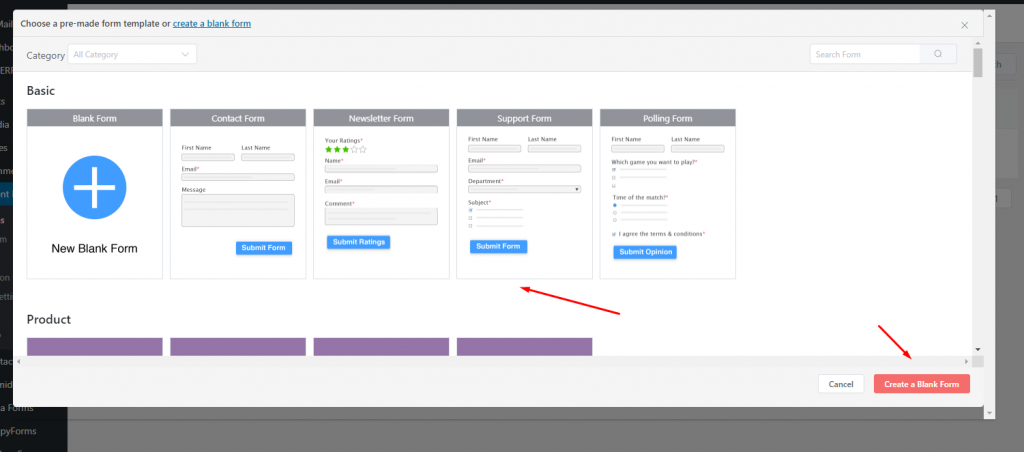
So in this case, we have picked up the Newsletter form. After entering the form settings, you’ll get lots of options. Finally hit the save button when you’re done.
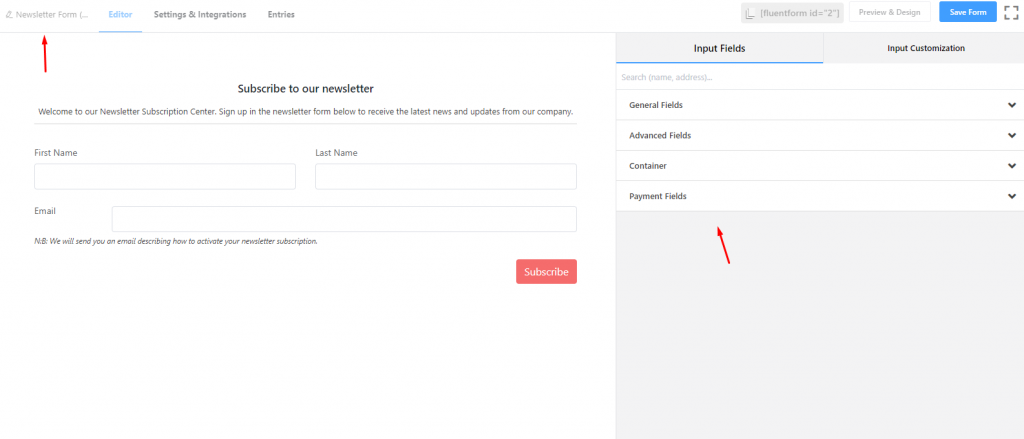
Here is how it will look after adding the form.
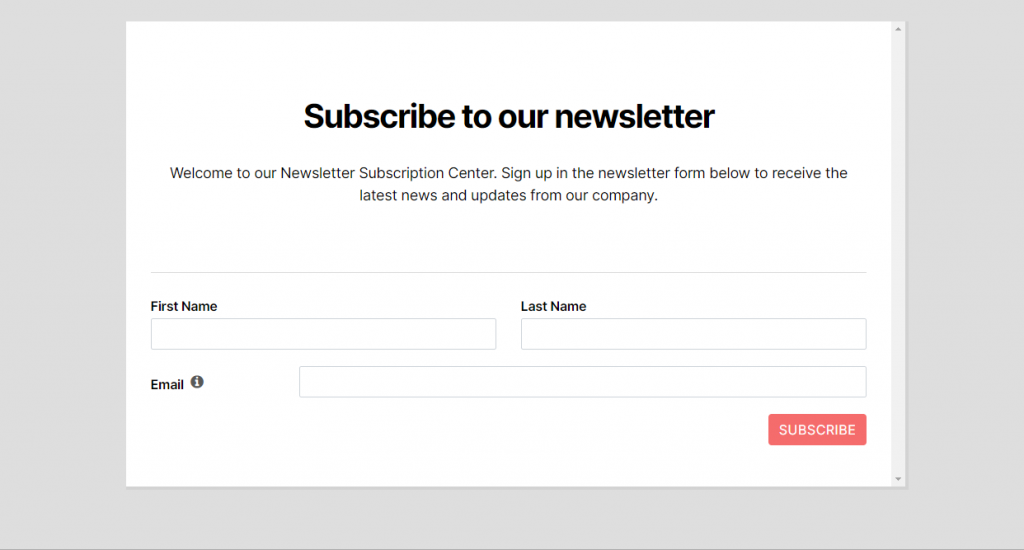
Final Integration with weMail
So after done with the form now it’s time to add the form with weMail. Therefore, in the same manner, navigate to weMail>Forms>Integrations>Fluent Forms. And you’ll get the form that you created earlier. Also, select the list.
Just toggle it on or off whenever you’ll need it.
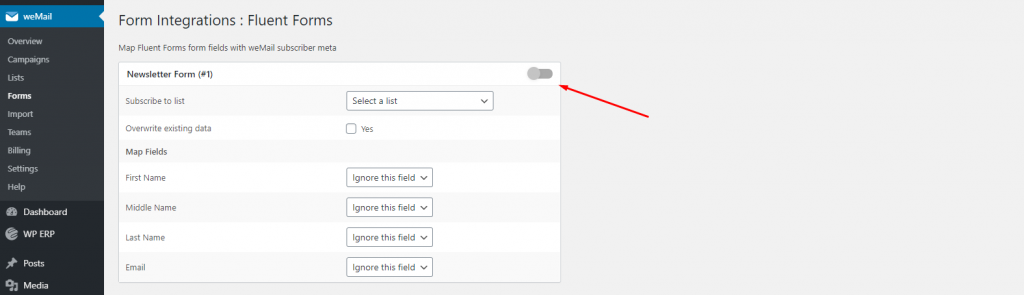
That’s it!