SparkPost is a predictive email intelligence platform. weMail has integration with SparkPost. So you can use SparkPost as a gateway to send emails.
How to Configure
First, create an account on SparkPost.
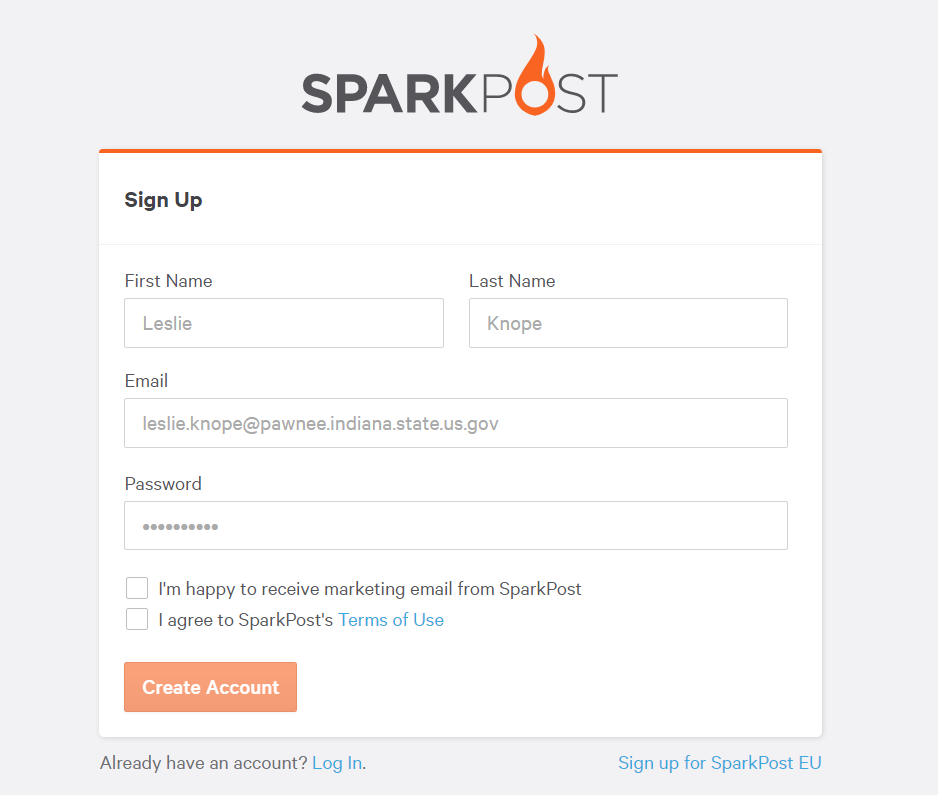
Next, go to Settings→API Keys.
Click on Create API key and your API key will be generated. Copy the API key.
Go to weMail→Settings→Email.
Enable SparkPost and paste the API key. Then hit the Save Changes button. You are good to go.
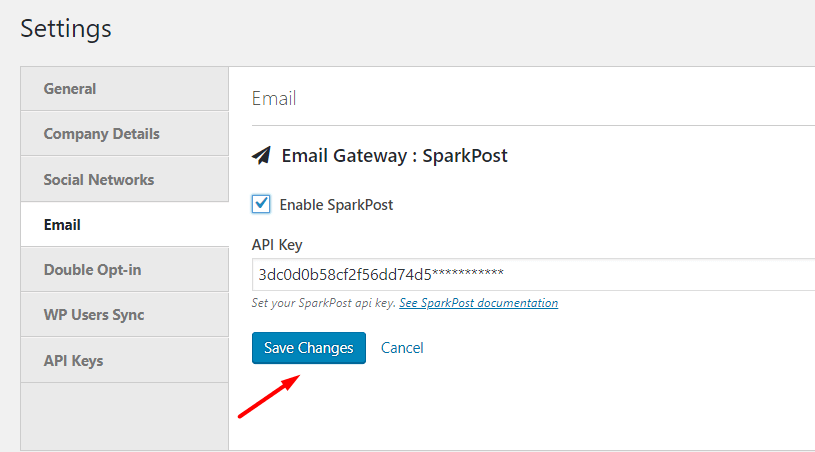
Check out this detailed documentation on how to create the SparkPost API key.
Domain Verification
In order to send emails through the SparkPost email gateway, you need to verify your domain first.
To verify domain,
- Log in to your SparkPost account and navigate to Settings-> Sending Domains
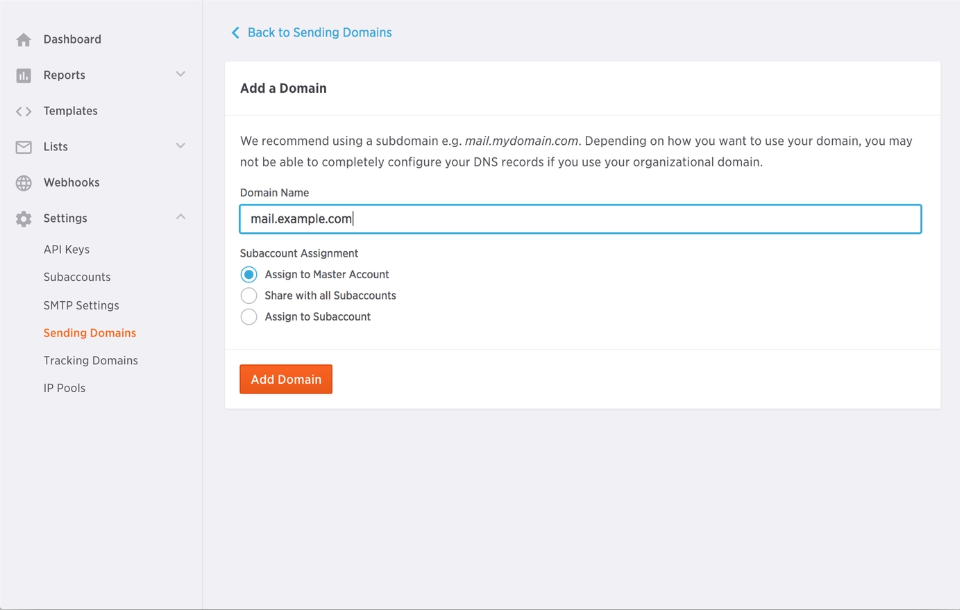
- Type your sending domain in the box, and then choose your subaccount options for the sending domain.
- In order to verify the domain, you must place the DKIM TXT record displayed in the Set Up For Sending section into DNS
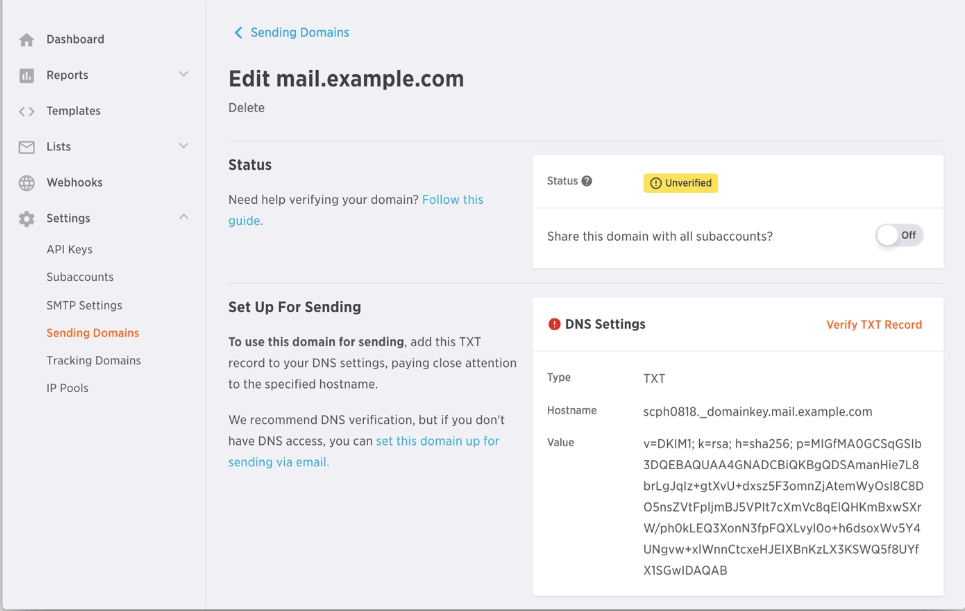
- There will be a TEXT field, and you can put the DKIM record in the text fields
- To add the DKIM record to your DNS, first copy the “Hostname” portion provided in the Set Up For Sending section of the SparkPost UI and paste it in the “Host” section of your DNS TXT record
- Next copy the “Value” portion provided in the Set Up For Sending section of the SparkPost UI and paste it in the “Value” section of your DNS TXT record
- It can take a bit of time for DKIM records to propagate. You can check the TTL (time to live) amount within your DNS provider – usually, they are beside the record type. It can take up to that time both to be propagated and ready to go. Once they do, you may click the orange “Verify TXT Record” in the UI. If the domain validates successfully, this is what it should look like:
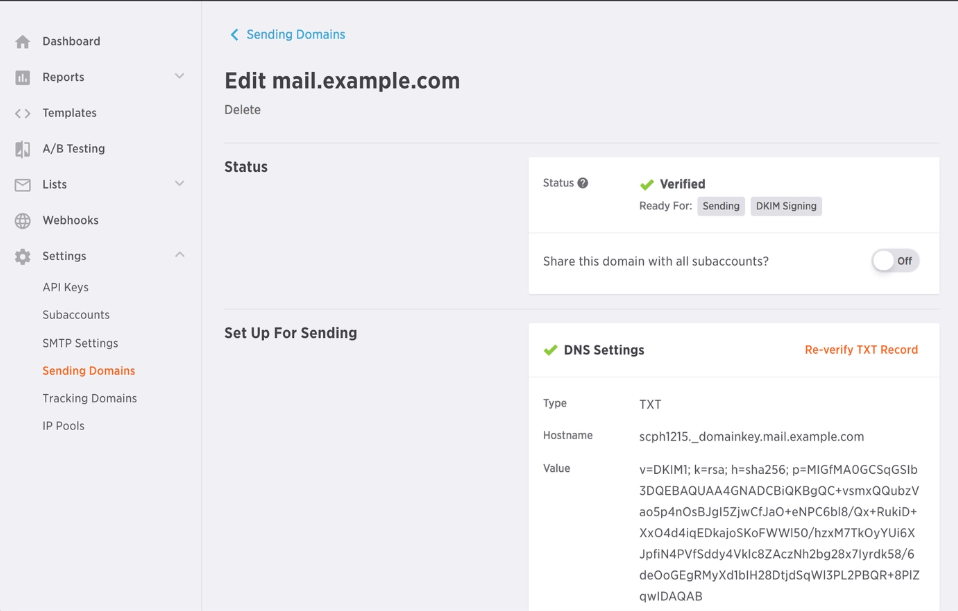
For more details, click here.
That’s it!
