To get started, first you need to configure the options from settings.
Go to weMail→Settings, and you will find the Opt-in setting options to start with weMail.
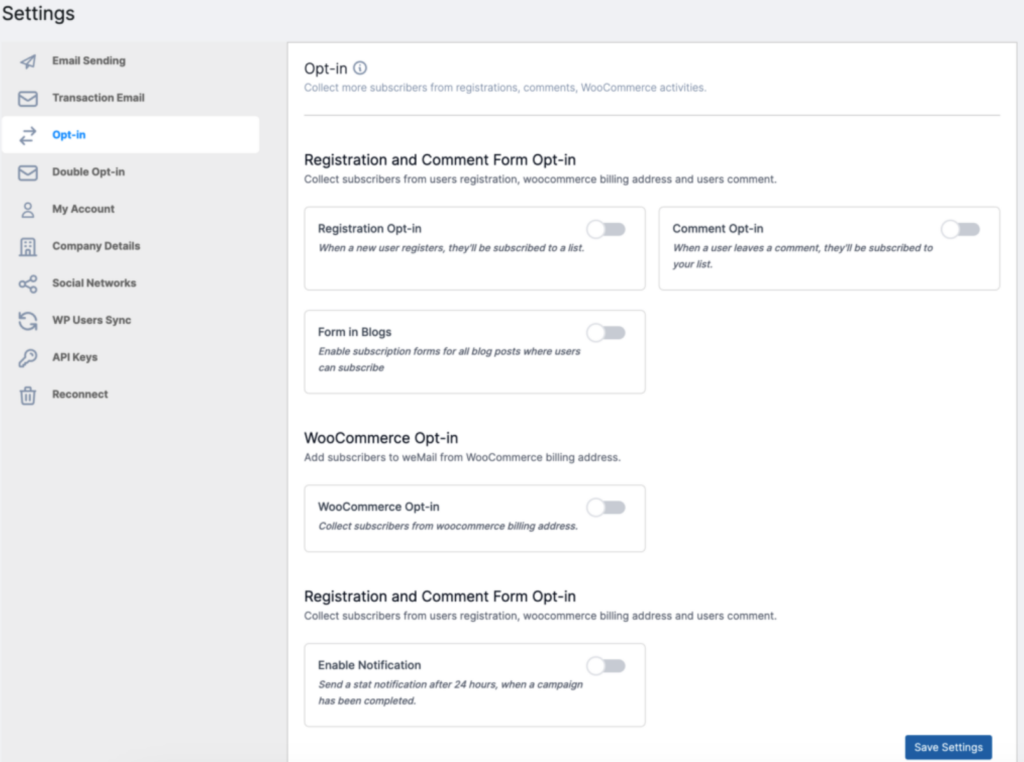
Options in Opt-In Settings part
Registration Opt-in: Enabling this option means, when a user registers, he/she will be automatically added to your subscriber list.
WooCommerce Opt-in: User will be added to the subscriber list from WooCommerce billing address after enabling this option.
Comment Opt-in: Enable this option, so when a user comments, he/she will be added to the subscriber list.
Form in Blogs: If you enable this option you can use subscription forms at the end of every blog.
Label: It is the Opt-in label text. It will be located on the right side of the checkbox. Write a text which will be shown there.
Select List: It is an important feature. First, you have to select a list. The subscribers from Registration, WooCommrece Billing, User Comments will be stored under your selected list.
Enable Notification: If you want a list of how many users have subscribed, then this option is for you. Enabling this option will send you a notification every 24 hours of how many users have subscribed in the last 24 hours.
Email: Type the email address you want to get the notification of your daily subscriber.
Transactional Email: Now you can send all the WordPress transactional email through weMail.
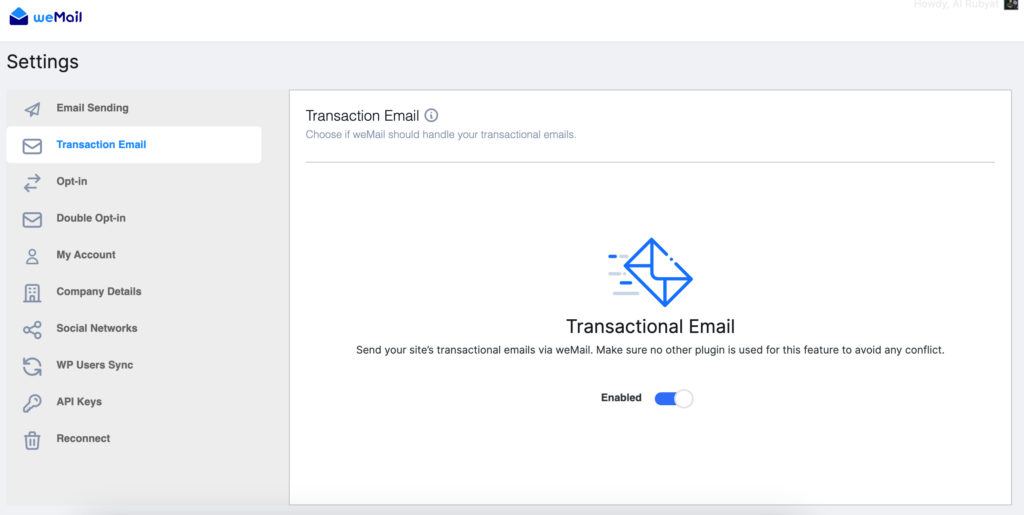
After configuring these options you will be done with your first step.
Check the next article out- Company Details
