weMail has integration with MailChimp. So you can easily import your subscriber list into your weMail list. With a few simple steps, you can accomplish this task.
- Go to weMail→import. You will be able to see the email campaigning tools weMail is integrated with.
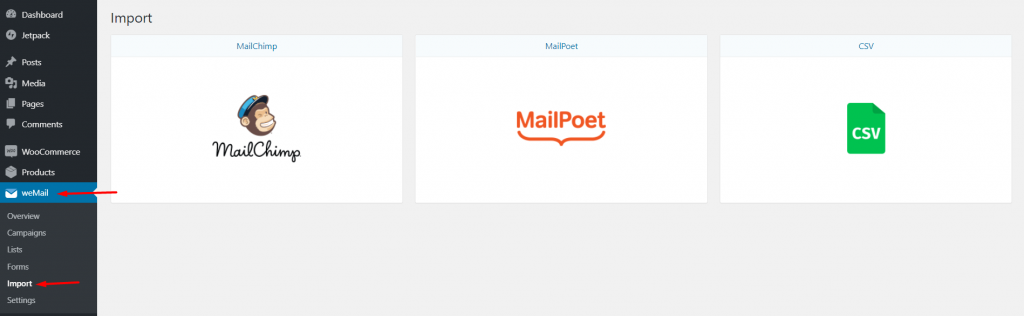
- Now click on MailChimp. You will be directed to the settings page where you have to paste your MailChimp API key.
Check out this document on how to create a MailChimp API key.
- After pasting your API key, click on Start.
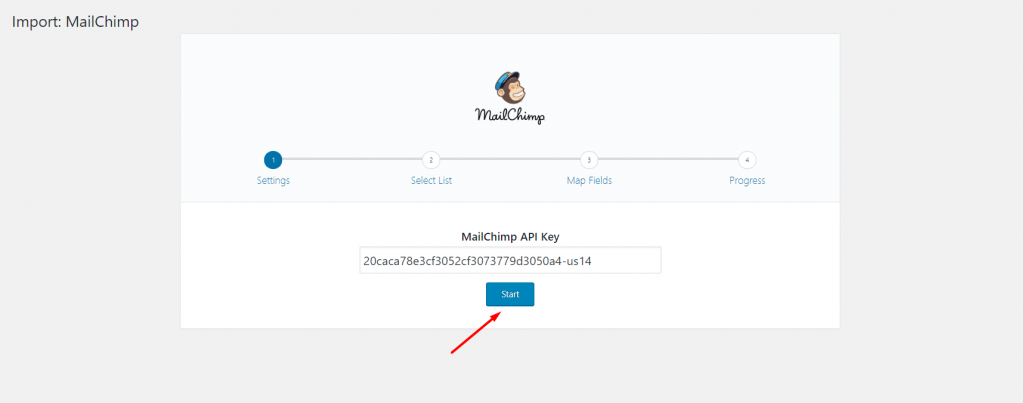
You will find yourself in the Select List page where your data from your MailChimp account will be fetched. You can select which list from your MailChimp account you want to import to weMail.
You will have options to import the MailChimp list as well.
If you choose to import into a weMail list, then you have to select a list in which the imported subscribers will be stored in.
If you want you can overwrite the existing subscriber of that list.
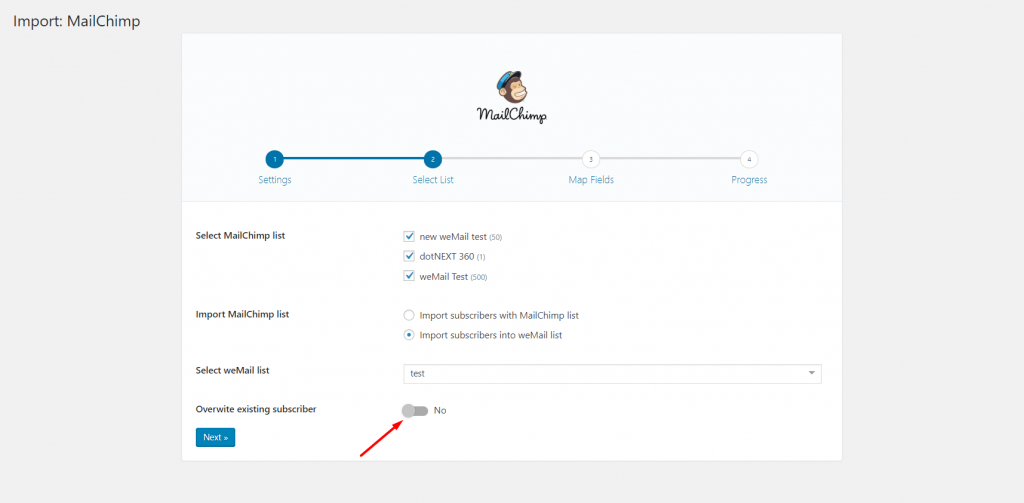
Now, you have to merge your list from your MailChimp list to the weMail list. Under the weMail meta field, you can see there are options. You can select which field will represent what or ignore those fields.
Your weMail list will set according to the field you choose. After finishing, click on Start Importing.
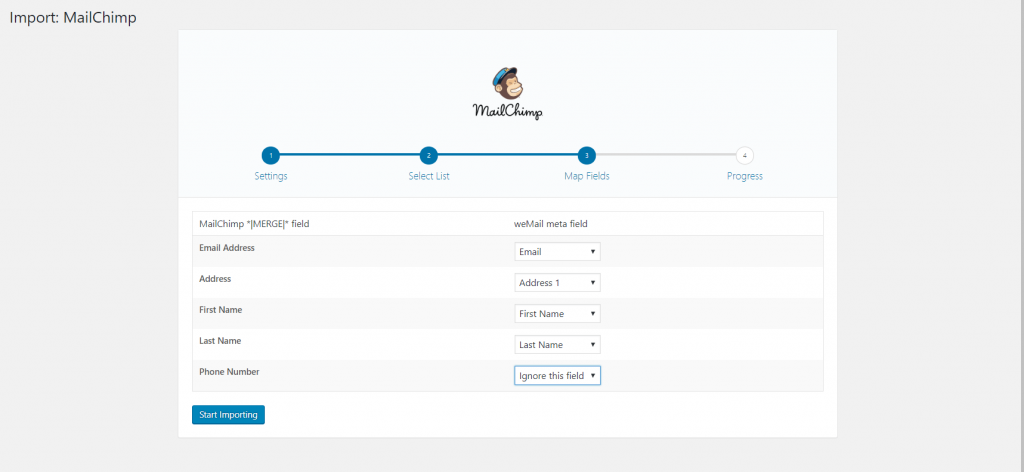
A message will display that weMail is importing your list.
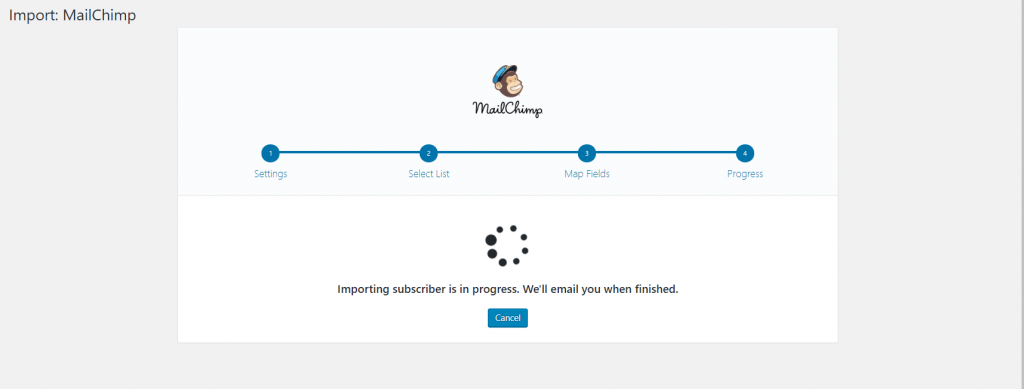
Finally, you can see that your import is successful. Click on View imported subscribers to see your result.

You can see that the subscribers are stored under the selected list.
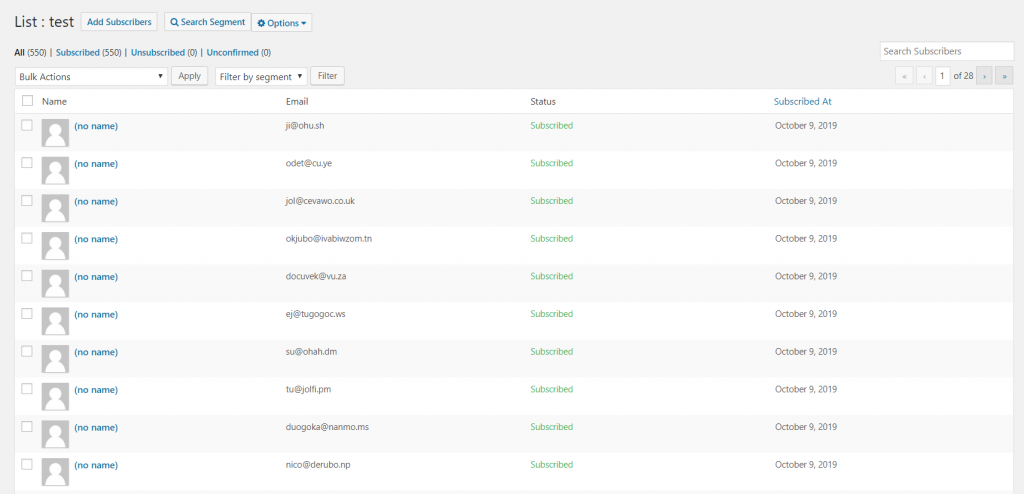
That’s it!
