If you’re looking to measure whether your email campaign is performing well or not, you can easily do that with weMail. Yes, creating email campaigns with Google analytics, weMail can easily help you do that easily. This is how you can get lots of valuable insights, real-time data, and more.
So in this documentation, we’ll you how you easily create campaigns with Google analytics and figure out more impactful insight in a quick time.
First of all, it’s required for you to know how to create a campaign. Then this process will look easier for you.
Then after you enter into the send option, fill the sections carefully.
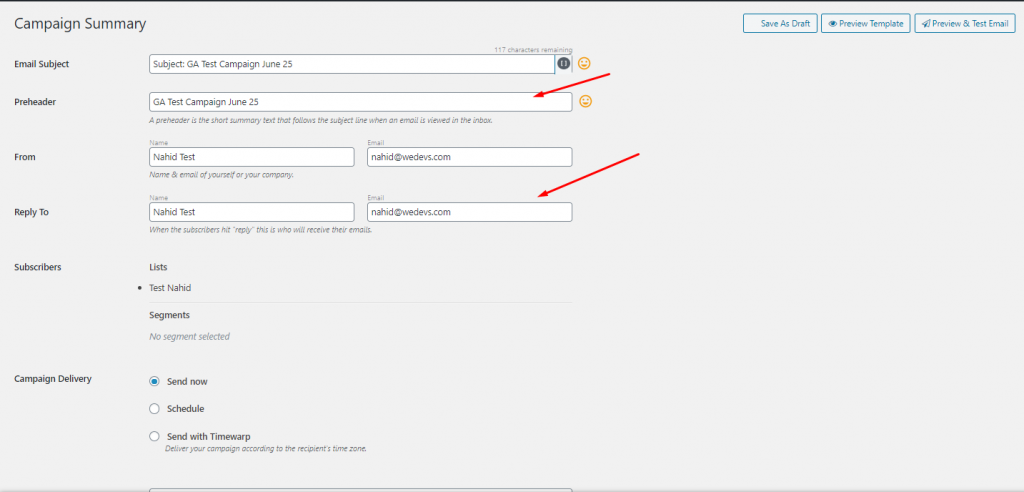
Then put the campaign name in the ‘Google analytics campaign‘ and then click the send button.
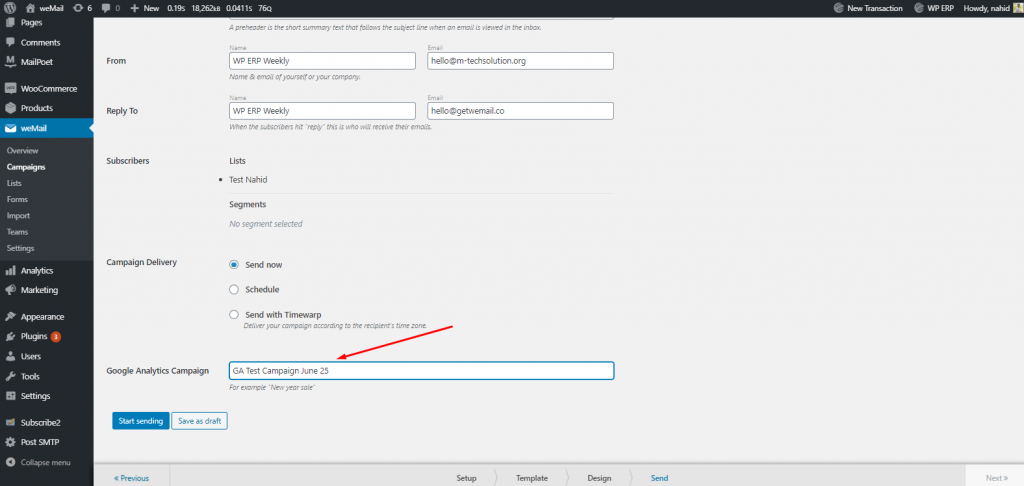
After that, you can see that your campaign is ready and also indicating that your email is in the process by showing ‘Sending’.
However, if you want to know how to create a subscriber list, go through this link.
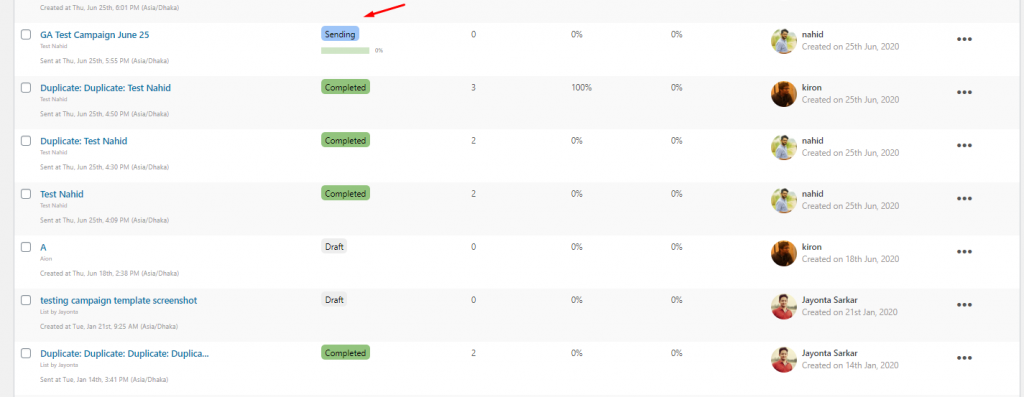
How To Collect Data From Google Analytics
Now it’s time see how to collect customer insights using Google analytics. Yes, if your subscribers open & click on your email, you’ll automatically get the valuable insights right to your Google analytics dashboard.
Note: weMail automatically add some UTM parameters. For example, utm_source=newsletter, utm_medium=email, utm_campaign=your campaign name{GA Test Campaign June 25}
Checking Traffic Sources
So next, go to your Google Analytics dashboard. And to check traffic sources, navigate to real-time>traffic sources.
Here you can easily find how many users are active. As you can see the medium and source in the screen. Also it’s showing the user activity on the left side of the screen.
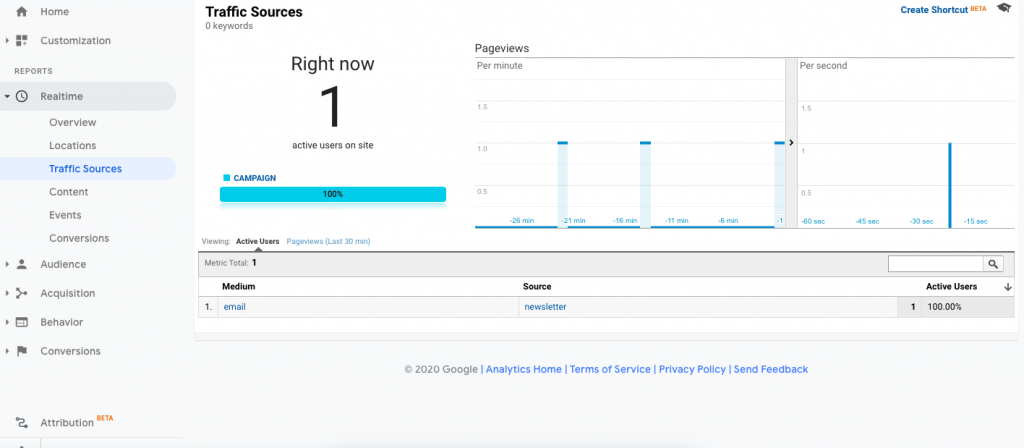
Checking Sources/Medium
To know more about sources and medium, click on the sources/medium, and see the entire result here easily.
Here you can able to find out users, new users, bounce rate, sessions and more. And in the end, you can also measure how much revenue you have earned through your campaing.
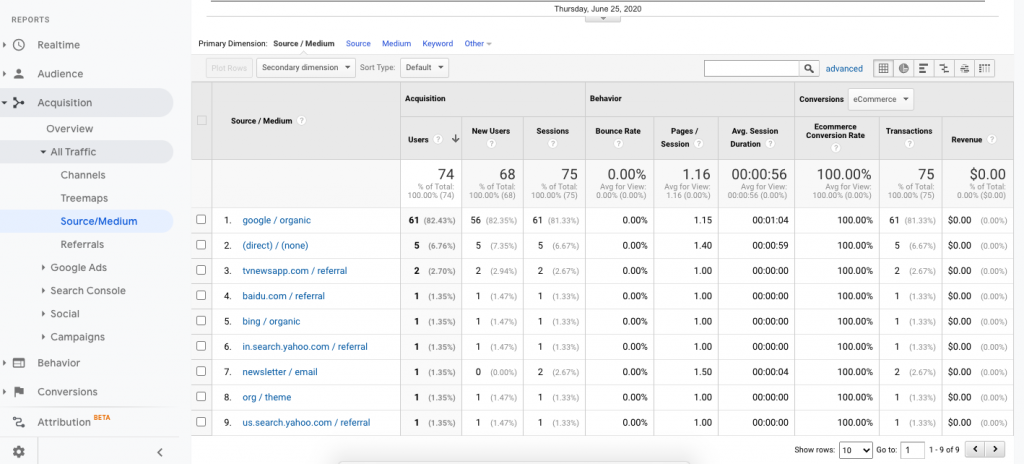
Checking Acquisition
Click on acquisition>campaigns>all campaigns. Here you can see that your recent campaign is here. And also the related data are also presented here nicely.
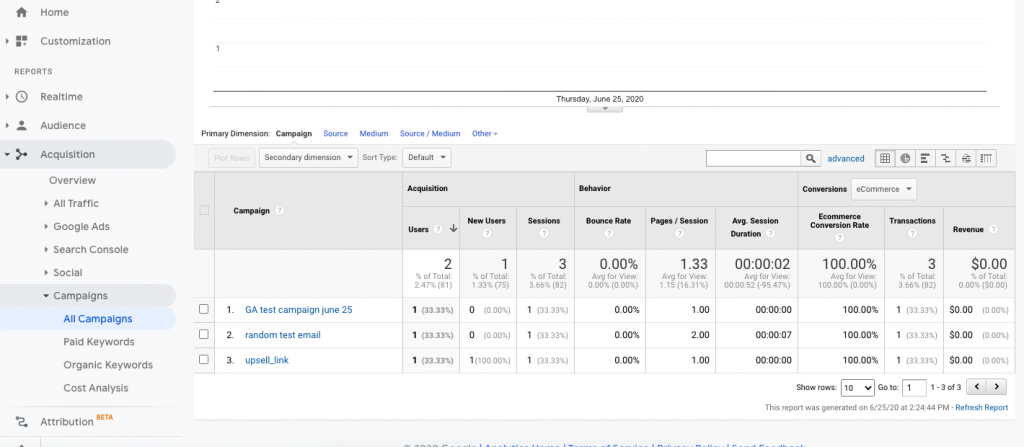
So this is how you can create a campaign and analyze with Google for more insight and important information with ease. That’s it!
