The New Year celebration is one of the most important events all over the world. It is a great time to promote your business. And what’s the better way to reach out to your subscribers than a campaign?
With weMail, you can do exactly what you want. Let’s see how to create a new year campaign with weMail. Don’t worry, it’s only a 3 steps process.
Let’s say, JBL wants to create an email campaign to offer a 40% discount on its products for the New Year.
1st Step: Give A Name & Select Campaign Type
So, to create that campaign-
- Click on Create New
- On the Setup page, type the campaign name, select the campaign type.
- If you want to send the emails manually, select the Standard option
- And for sending the email automatically, select the Automatic option
- Finally, select one of your Lists and then Segment if you want
Give a check to the below screenshot.
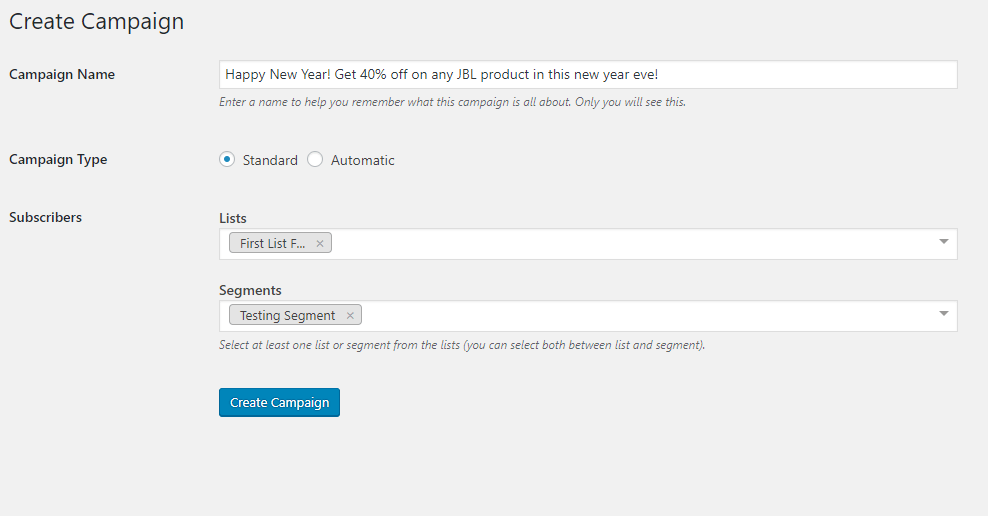
2nd Step: Choose Your Template or Design a New One
Next, choose your favorite email template. You can pick up from the default templates or create your own customized template.
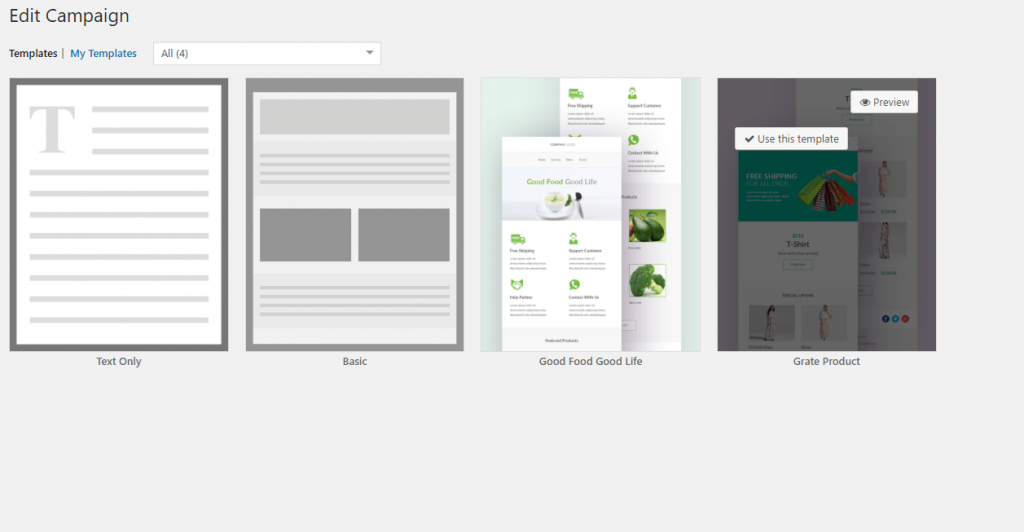
For designing, there are lots of options. Try to make the design as engaging as possible, so that people can understand what you are trying to say just by looking at your design.
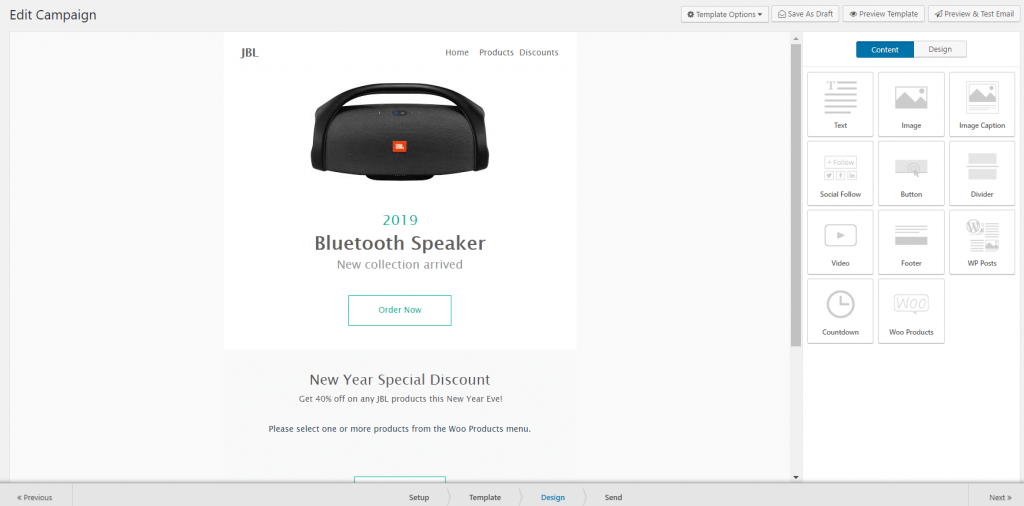
3rd Step: Select Your Mail Account & Get a Go
Lastly, select the mail account you are going to send from and the mail you are going to receive replies from subscribers.
You can also add a title for the Google Analytics Campaign. You can save it as a draft or start sending it right away.
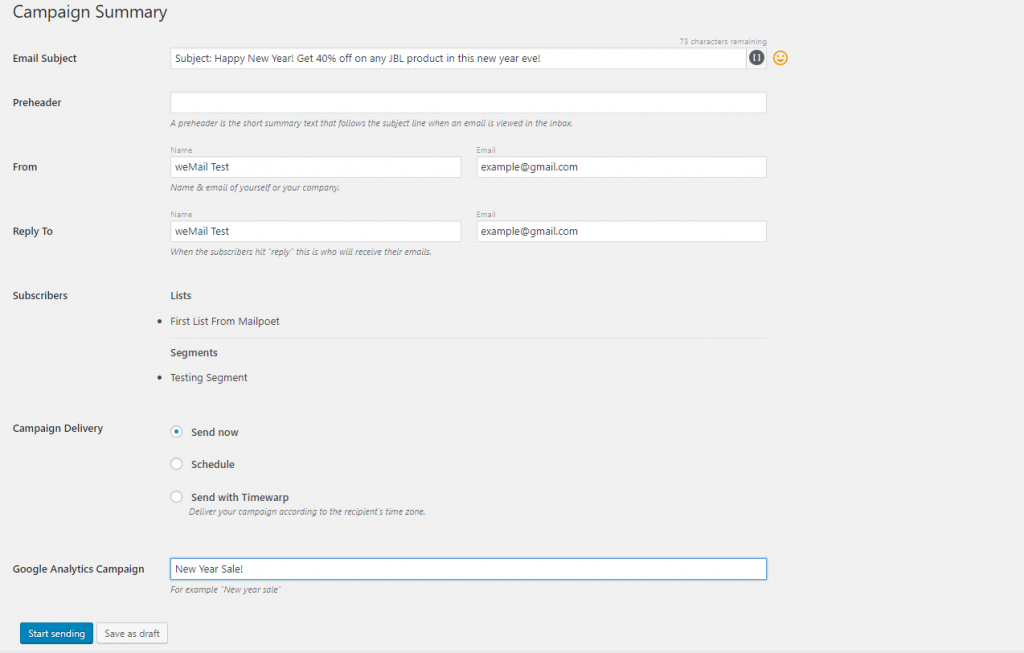
And your New Year Sale campaign is under away. Give a check.
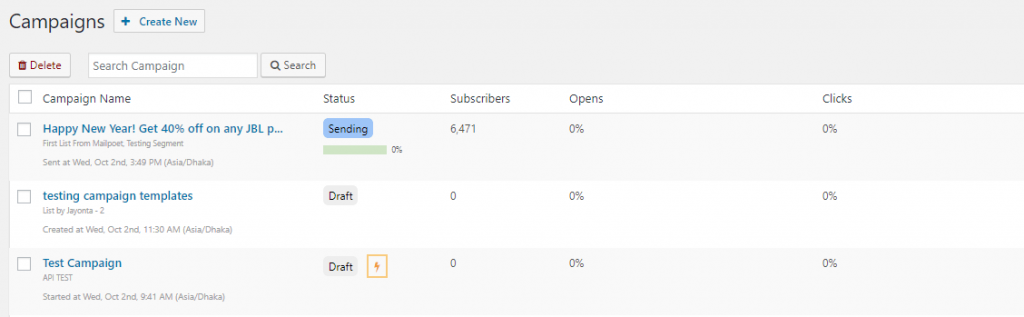
That’s it!
