To make your form more attractive and unique, weMail offers different form types, so that your website looks more engaging.
There are 4 types of forms in weMail.
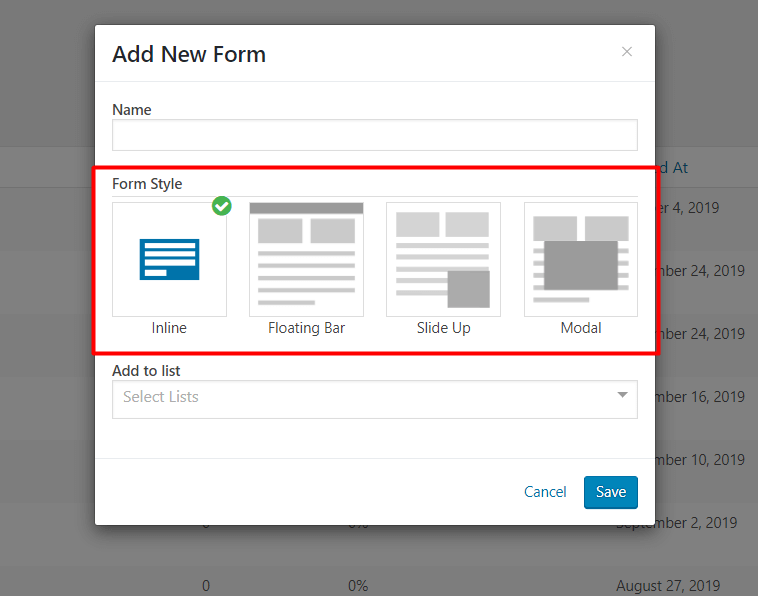
- Inline
- Floating Bar
- Slide Up
- And Modal
How Does Inline Form Work
If you want to use a regular looking form on your webpage then you should use an Inline Form style. You can put the form between lines or at the last of your content- however you like.
So, we have kept an Inline Form option in weMail for your convenience. Give a check.
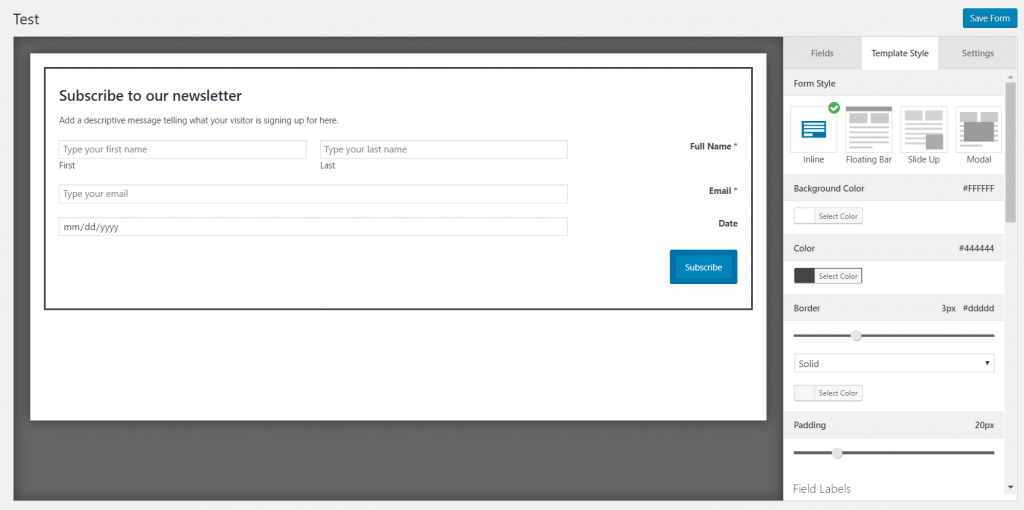
You will have many options to design your Inline Form. You can add background color, set your labels accordingly. There are options to design the submit button as well. Check out the below GIF to know more about all the options.
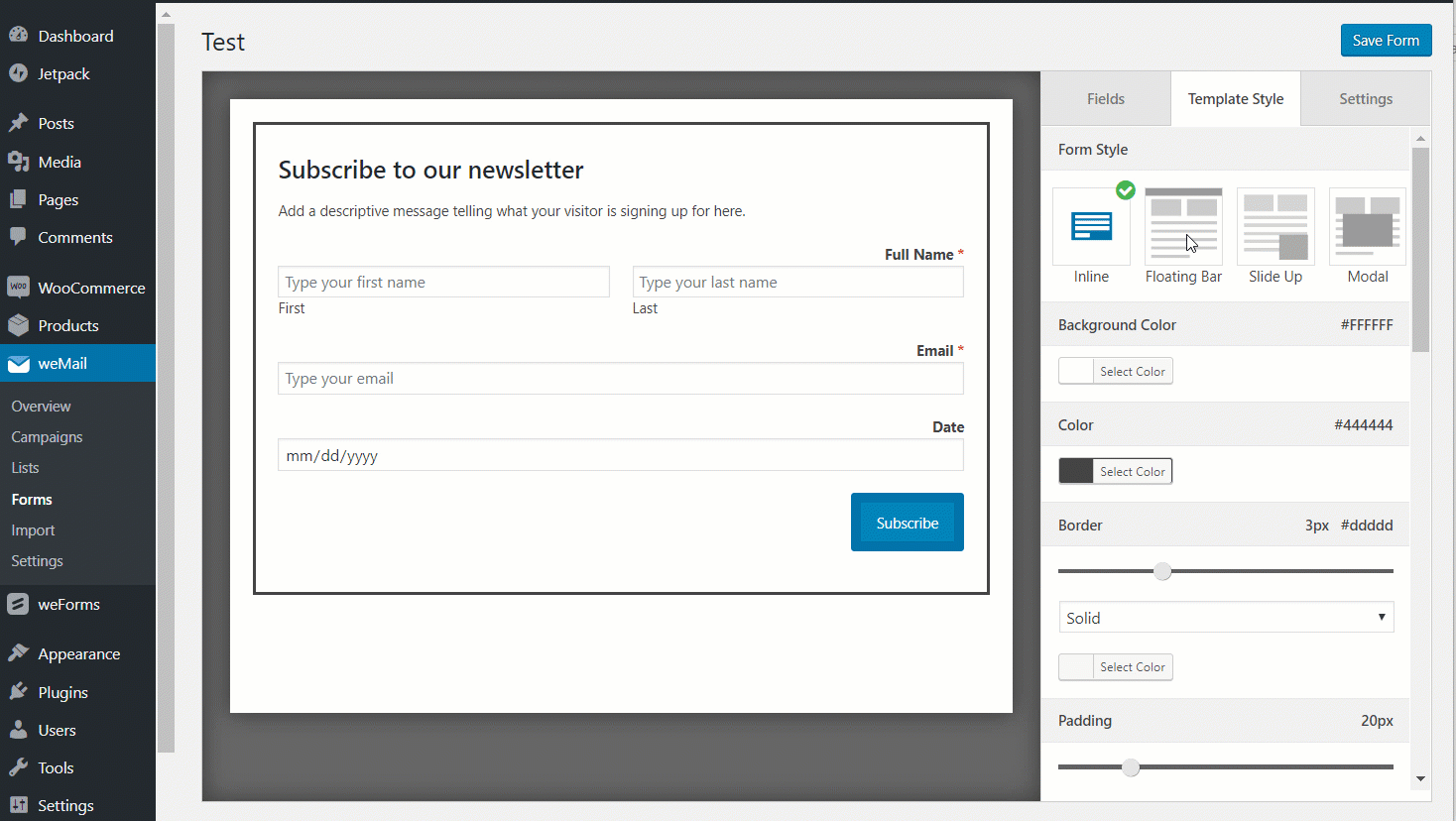
Here is the preview,
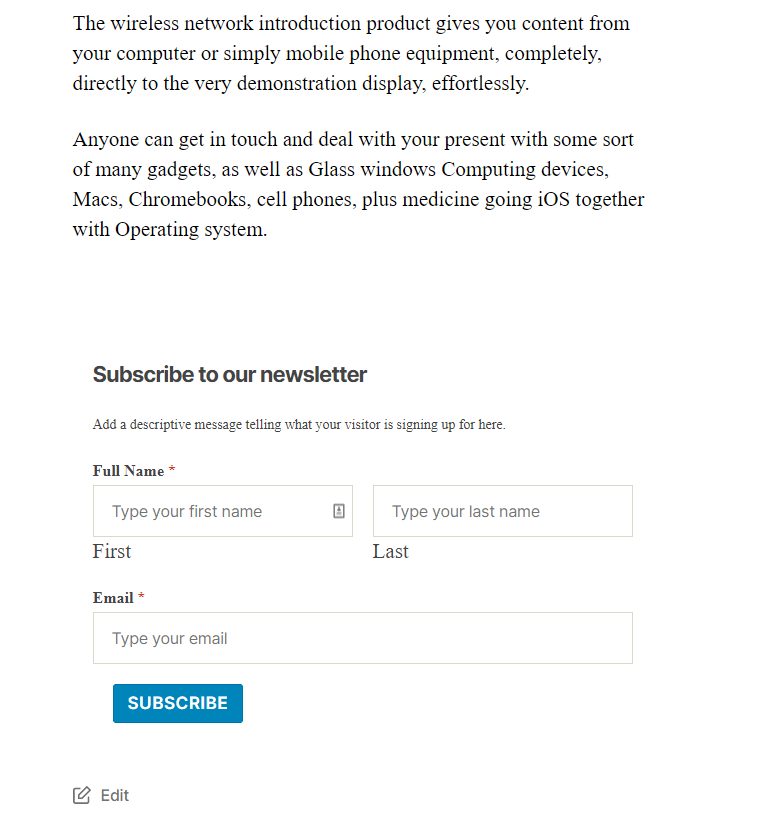
How Does the Floating Bar Form Work
weMail has the Floating Bar Form option, which will make your content more effective and highly noticeable.
Floating Bar will attach with to the bottom or top of users’ screen and it will scroll along with the user making it more highly effective.
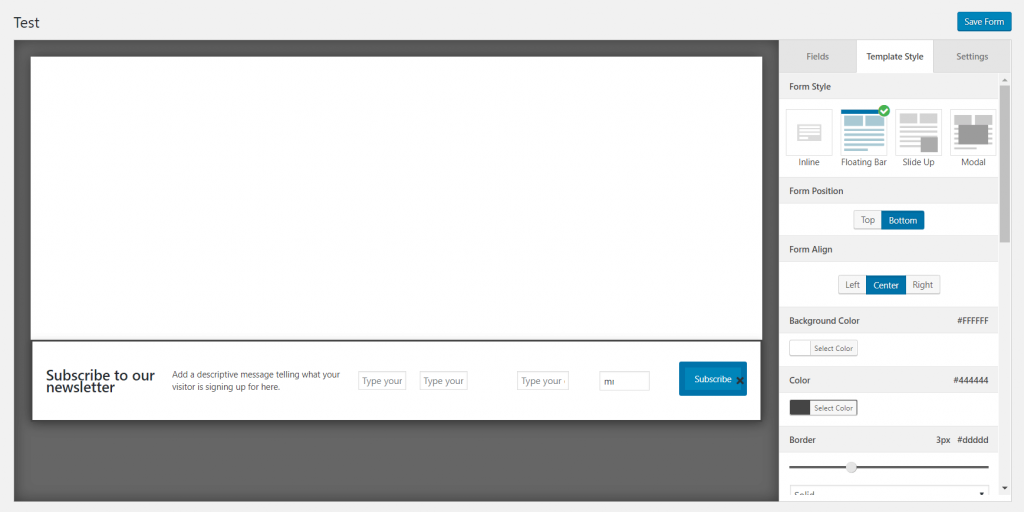
You will get many options along with it to design the floating bar as you like. You can decide the Form position, add background color, design the submit button as you like. This GIF will help you get an insight.
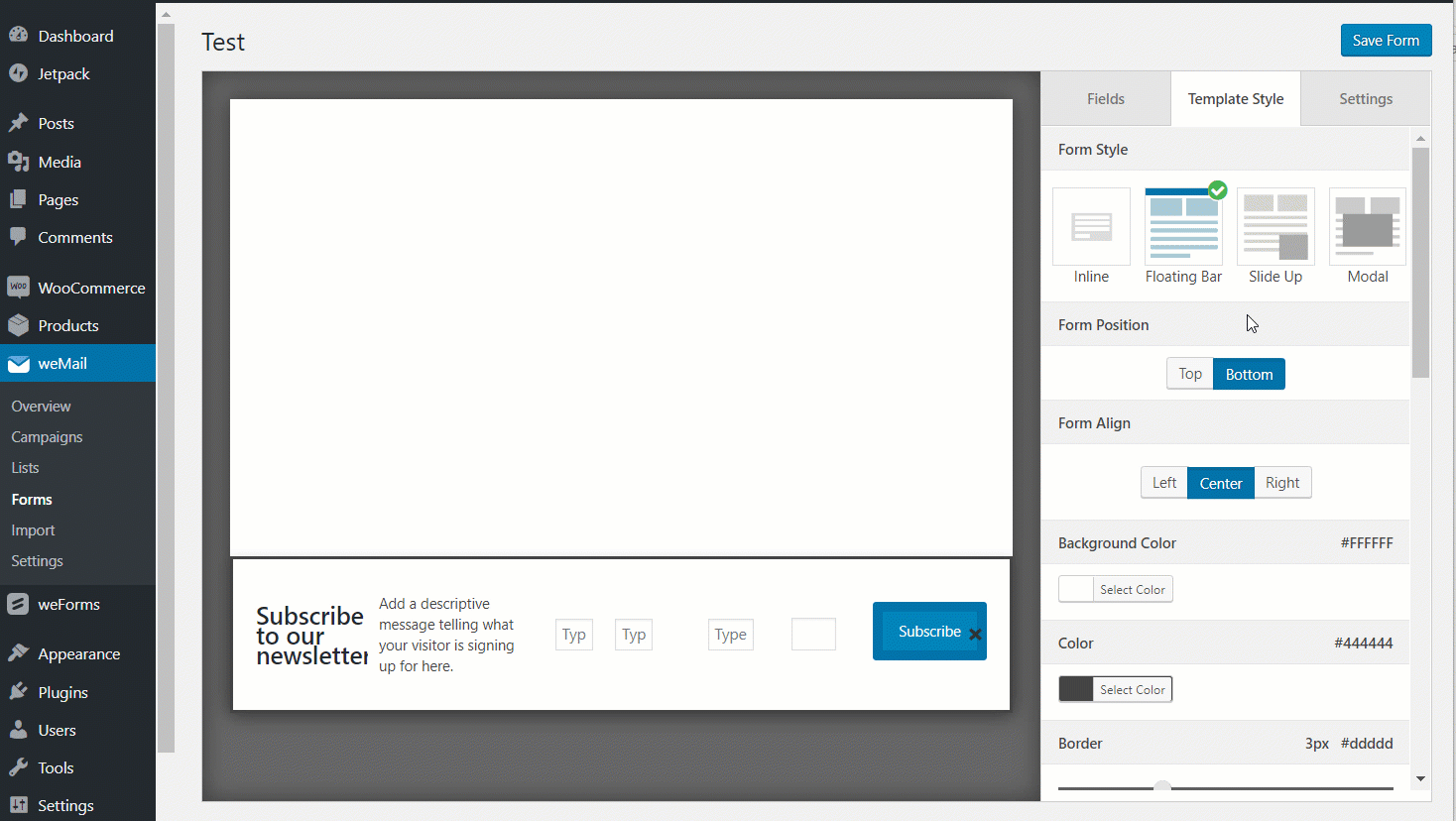
Here is the preview,
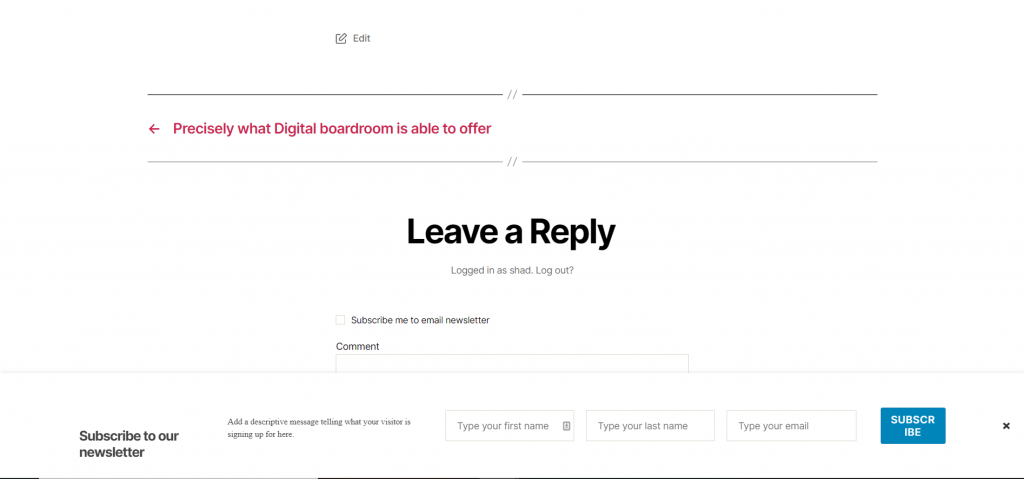
How Does Slide Up Form Work
The most benefit of using a Slide Up Form is that it won’t take up as much space as traditional forms take but it will have the same impact as other forms.
It could be a great way to streamline your content and reduce the visual clutter of your webpage.
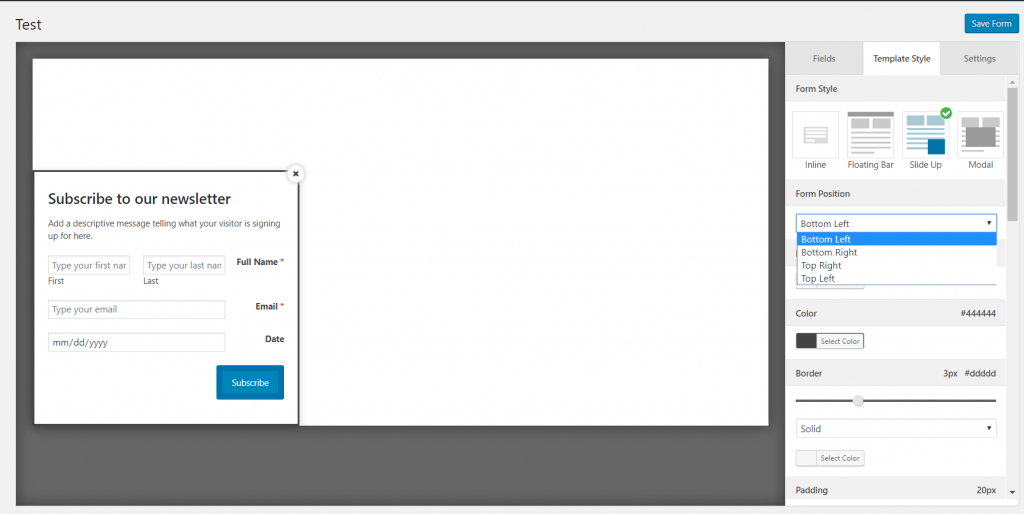
You can set the position of the form, add background color, design the field button and submit button.
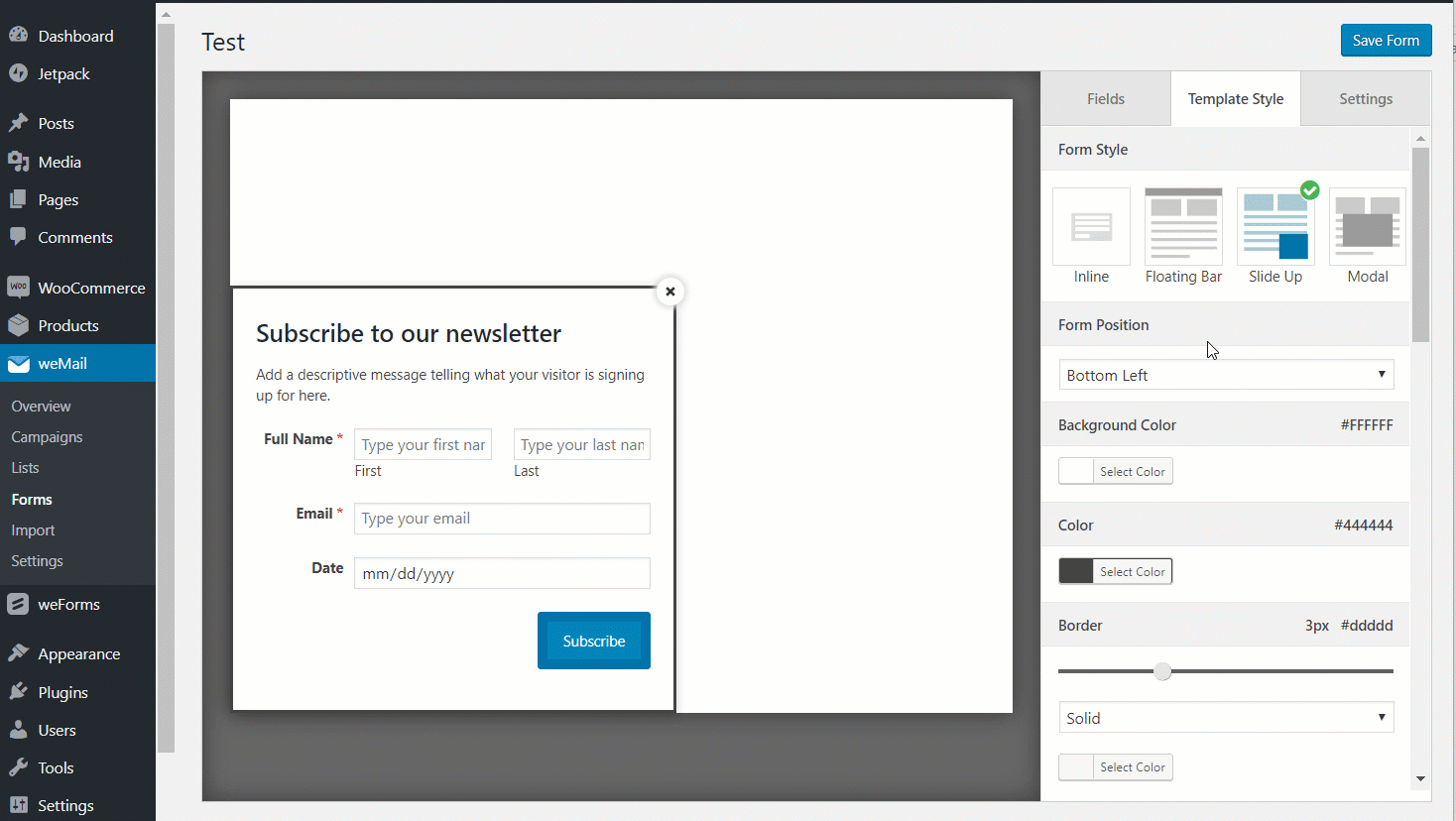
Here is the preview,
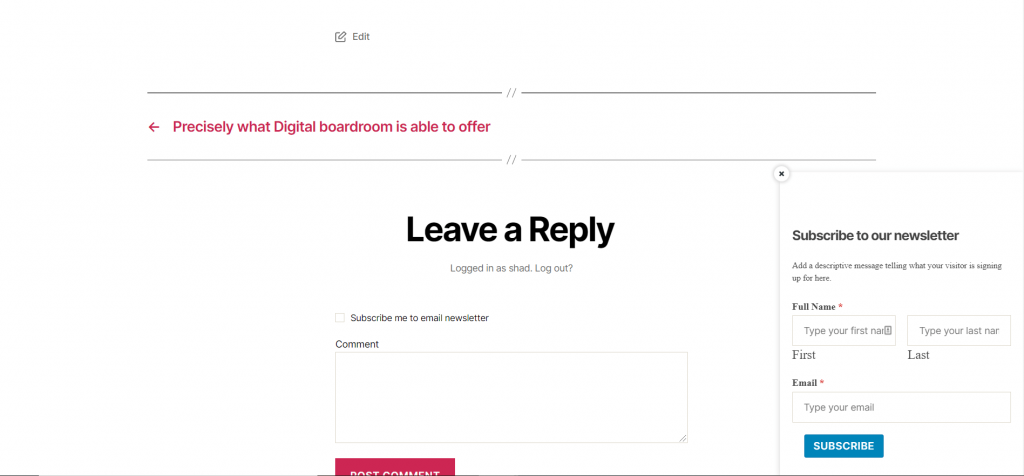
How Does Modal Form Work
You can give a strong visual effect with Modal Form, weMail also has that feature. It will also be a great way to streamline your content and reduce the visual clutter of your webpage.
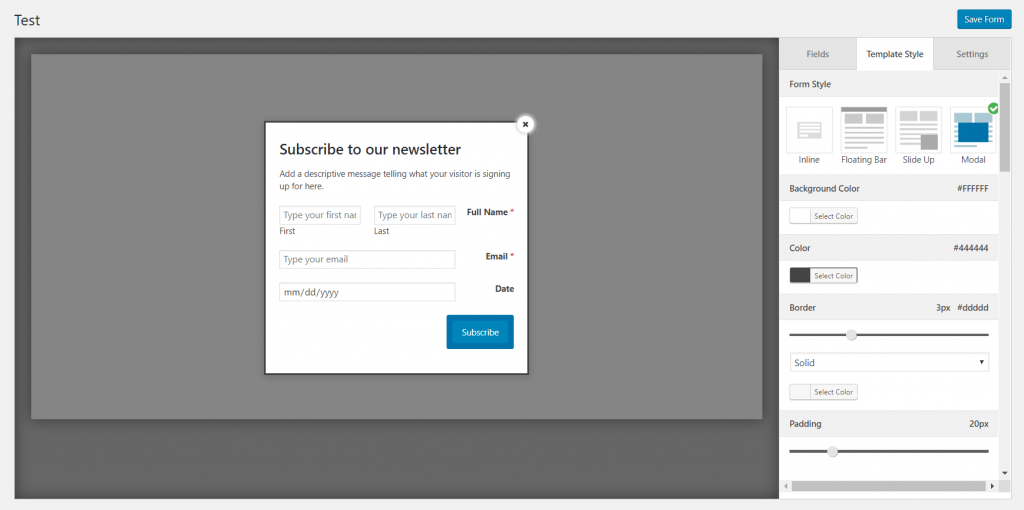
There are many options to design your Modal Form. You can set up the form as you need.
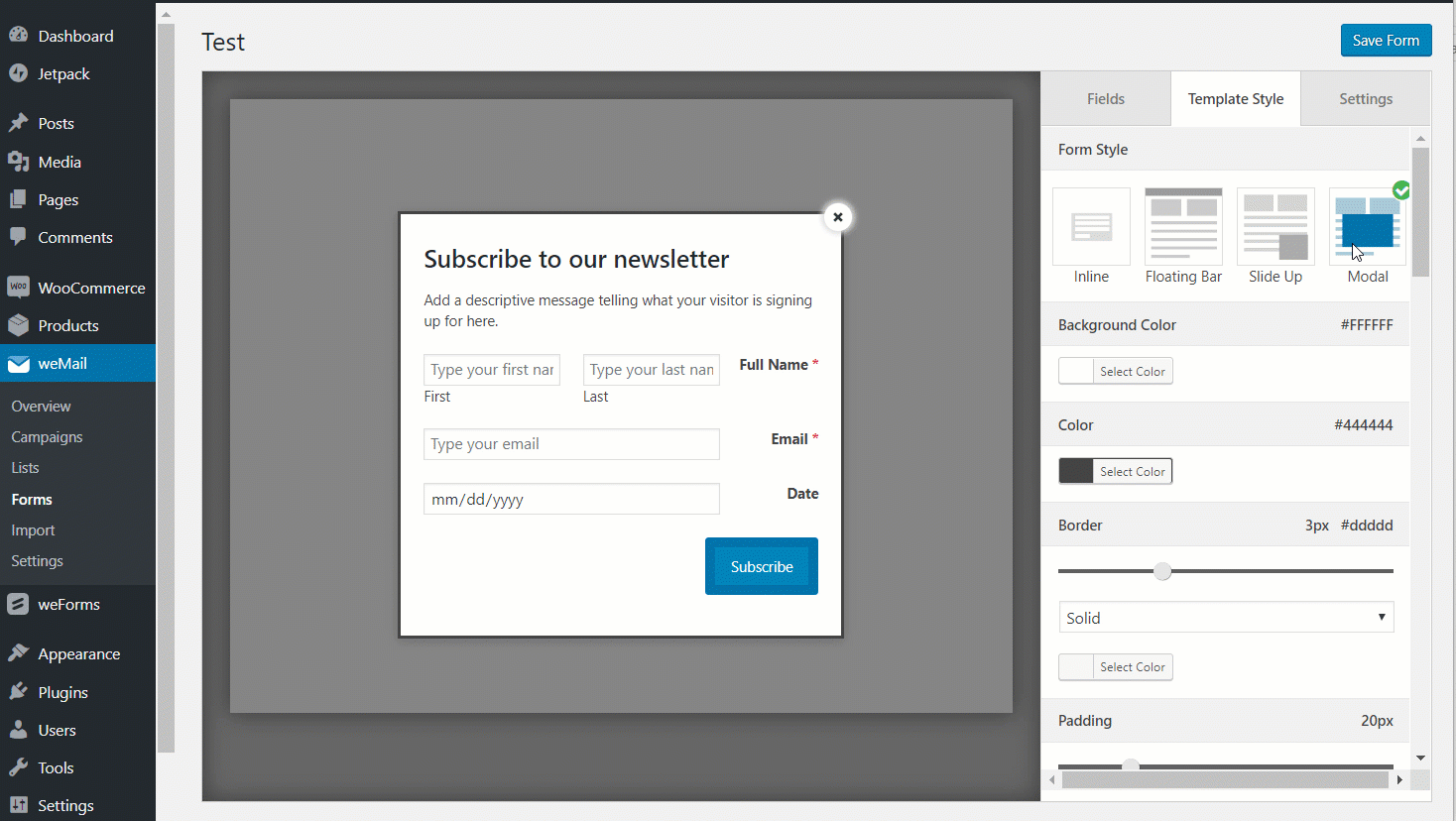
You can use a Trigger button to use the Modal bar. Just select the option “Via Trigger Button” from the form settings menu.

Now, when you press for example the Subscribe button ( That’s the label we set) then the form will appear.
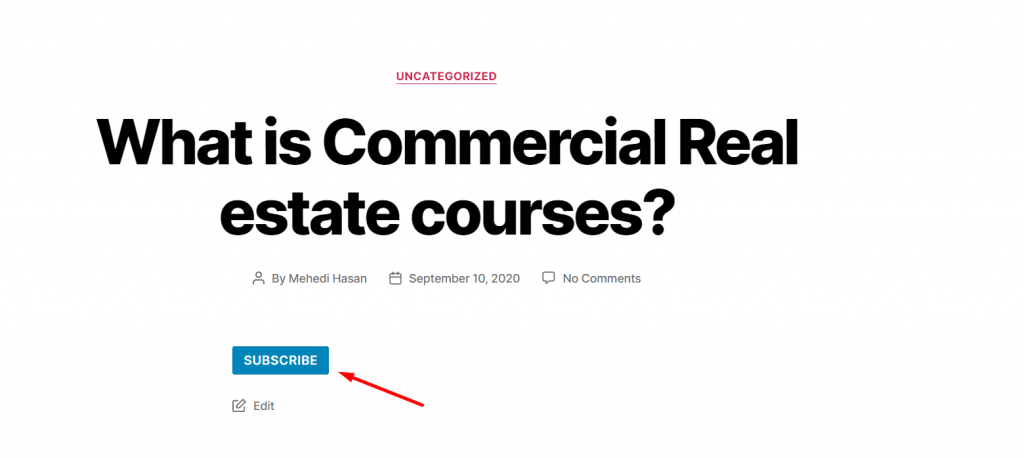
Here is the preview,
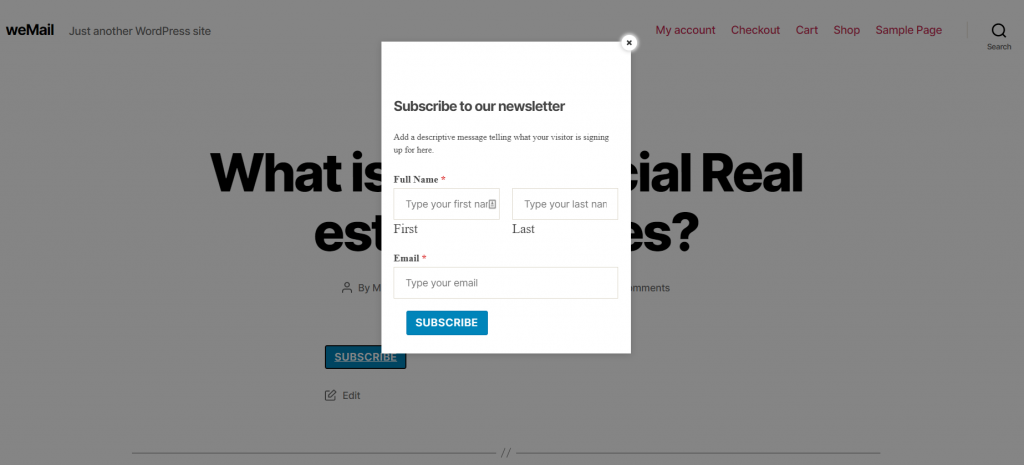
That’s it!
