With weMail, you can easily import your subscriber list from Mailer Lite and easily manage them more efficiently. And the process is very easy. Let’s see how you can do that.
Importing List From Mailer Lite
Let’s say you are already are using Mailer Lite to manage your subscribers. Now you’ll just need to click on the start button.
Navigate to weMail-> Import and select Mailer Lite.
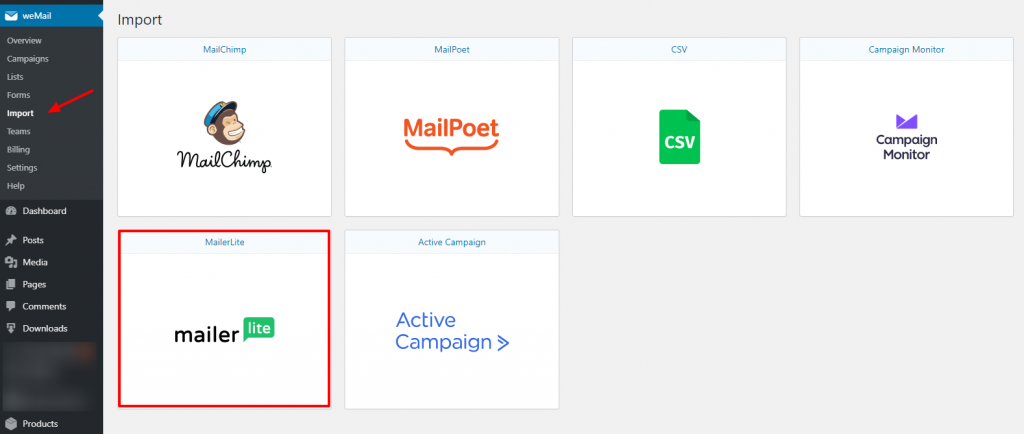
Next, you need to input the API key to start importing subscriber list.
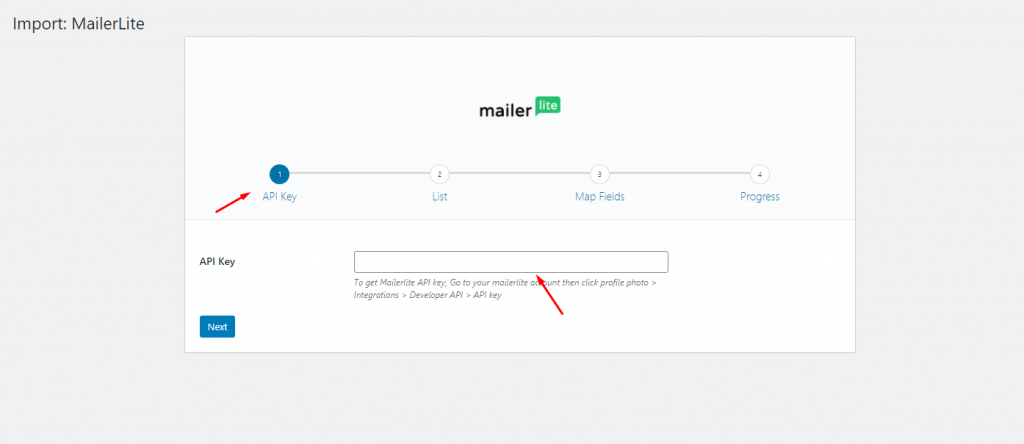
To get the API keys, you need to go to your Mailer Lite account then click profile photo > Integrations > Developer API > Copy the API keys.
Note: But before you get approved by Mailer Lite, you should go through the article about How to get approved.
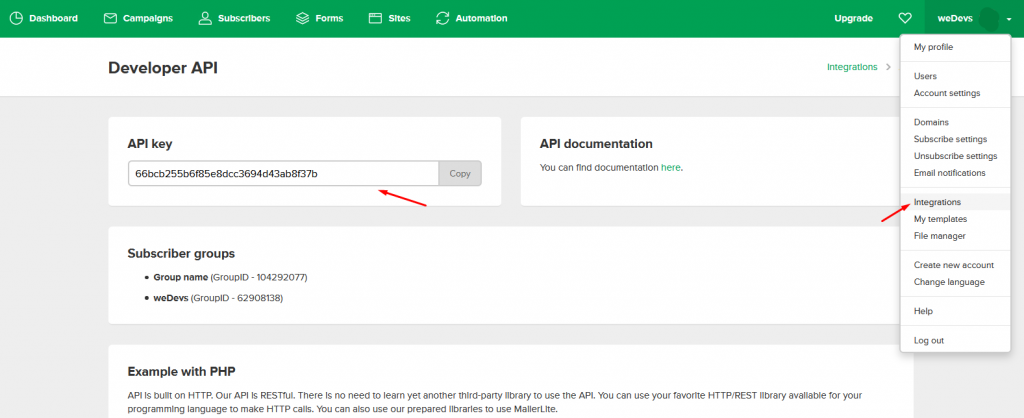
Next, navigate to your site and then paste the API keys here. After that press on the Next button to continue.
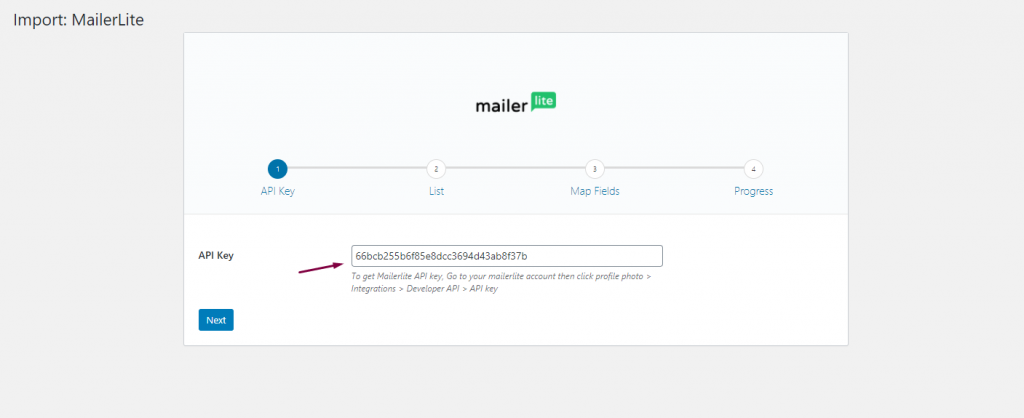
Next, you need to select the list from Mailer Lite that you want to import into weMail.
Note: As you’re willing to import subscribers from Mailer Lite to weMail, so select the 2nd option to continue.
For that pick up the “Import Subscribers into weMail List” option. Either you can choose the existing list from the weMail, or you can create a separate list and then continue importing subscribers. Also, you can override the existing users. And then simply click on the Next button.
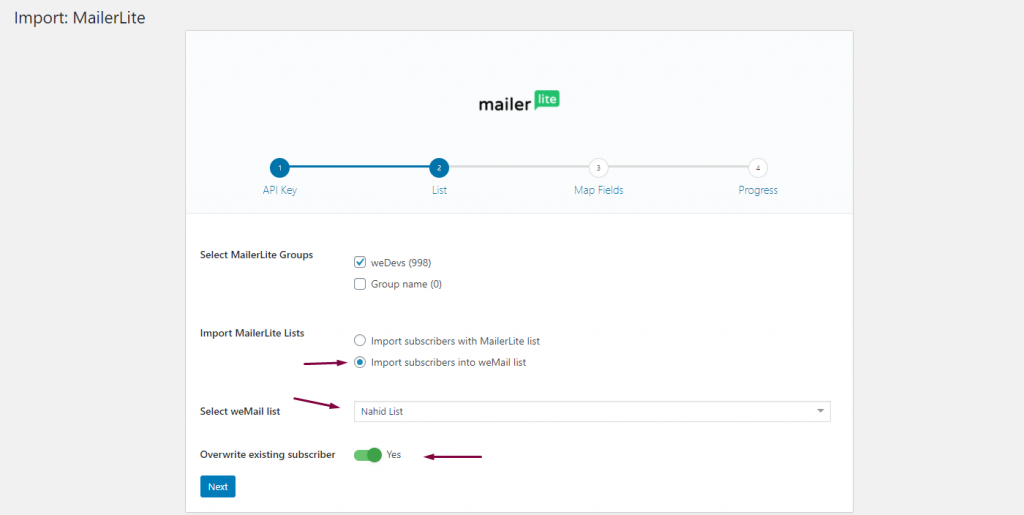
As a part of formality, here you can change some certain things, such as subscriber’s details (email address, name, company name, country, etc.). After that click on Start Importing.
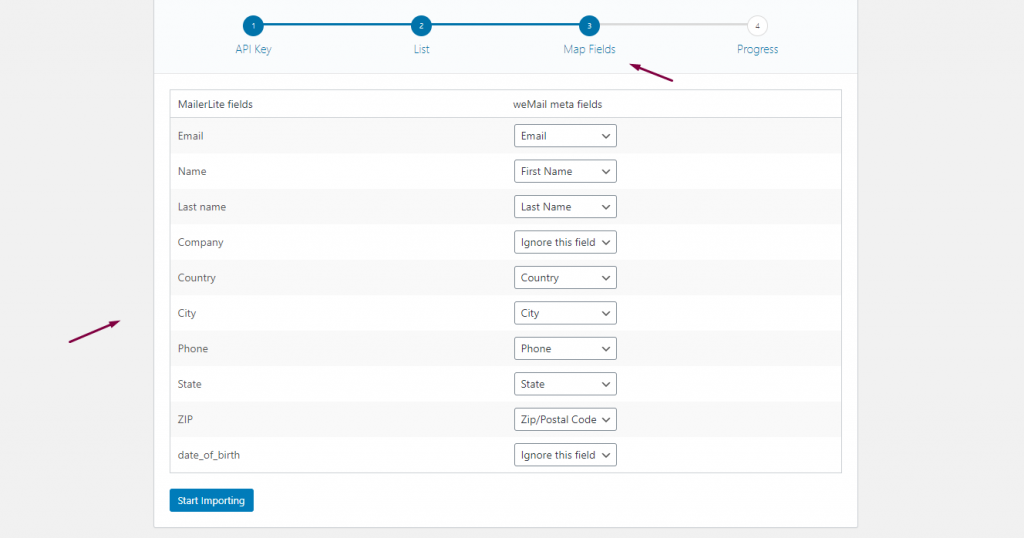
So your importation will start.
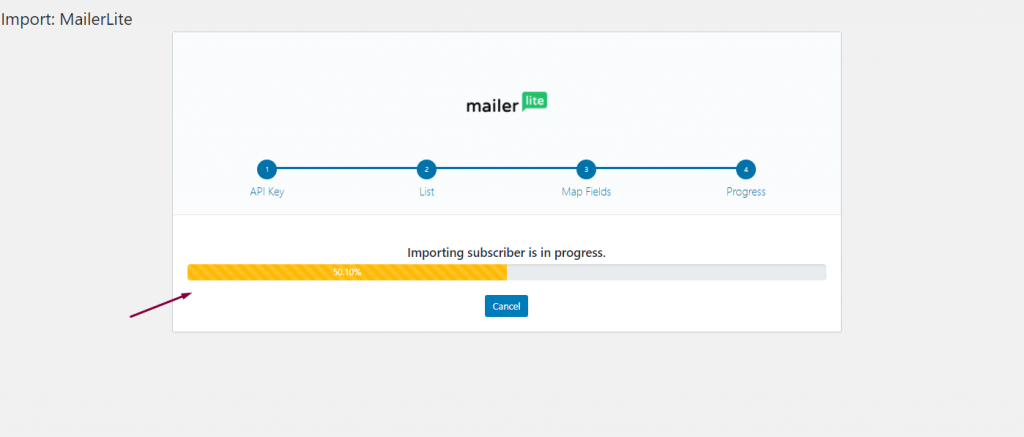
After importing your subscribers from Mailer Lite to weMail, it will show a successful message. To see your subscribers, click on the view subscribers.
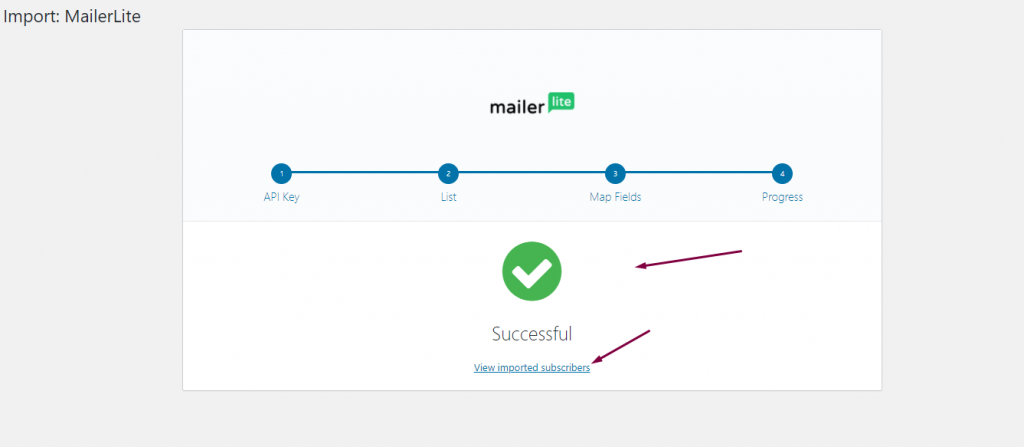
That’s it! you have successfully imported all your subscriber from Mailer Lite to weMail.
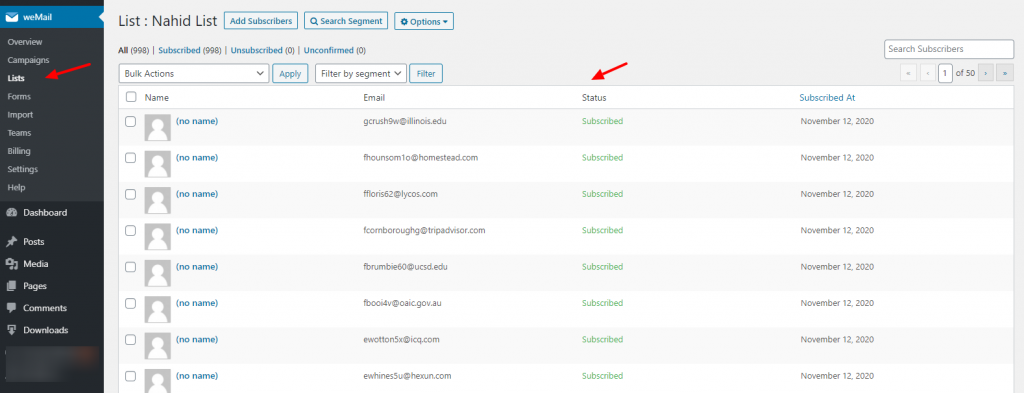
That’s it.
