With the weMail Stripe Integration, you can easily sync all of your Stripe order’s emails to your email list.
Let’s follow the process below and learn how easily you can setup weMail Stripe Integration.
Setting Up Stripe in weMail
Navigate to the weMail dashboard –> Lists –>Select a list where you want to sync your emails from Stripe orders.
You can create a new list, or select an existing list like we are showing you below.
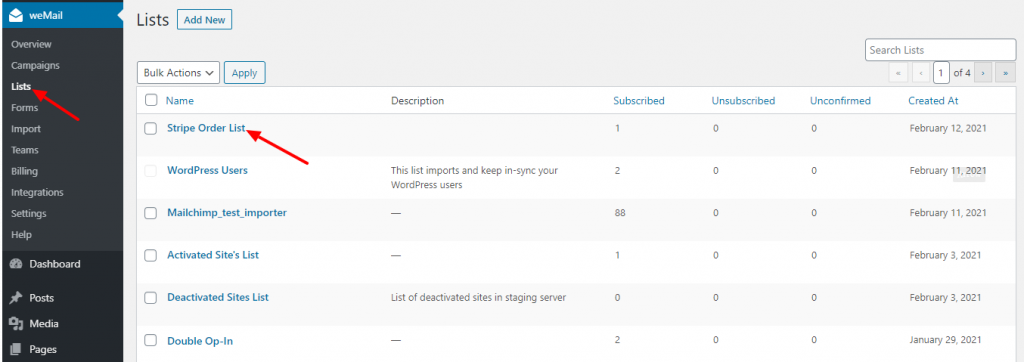
Now, click on the option button. Then select the settings option from the dropdown menu.
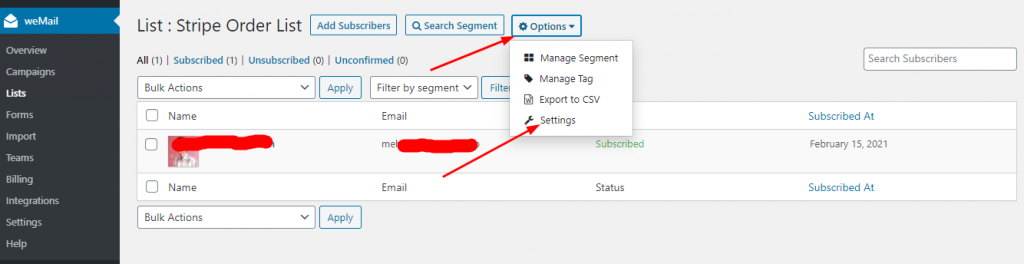
Now, enable the Stripe Webhook option to activate stripe payment gateway. Click on Save changes to finish.
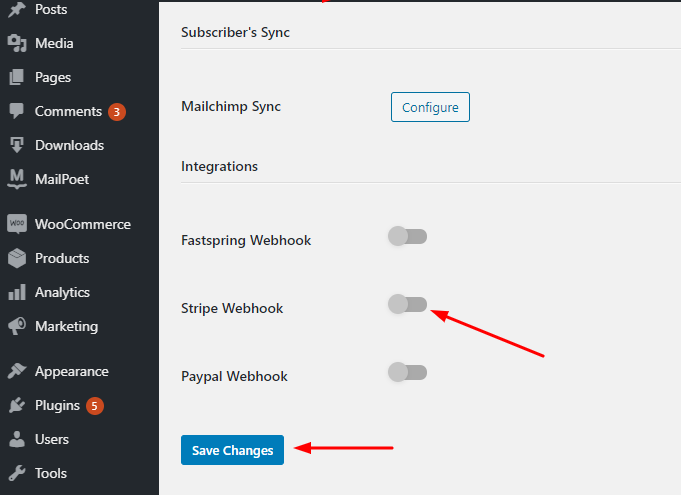
After you activate Stripe, you will see that a webhook is generated.
Copy the webhook. You will need the webhook when you configure your stripe account with weMail.
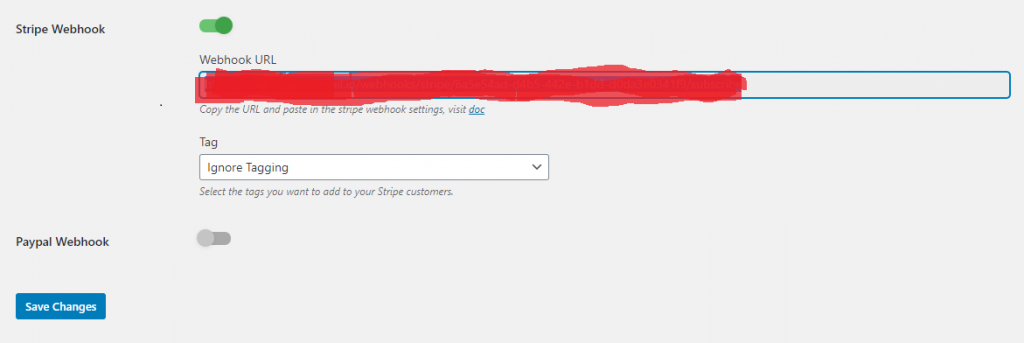
Adding Webhook to Stripe Account
Now, go to your Stripe Account dashboard . Navigate to Developers–> Webhooks.Click on the Add endpoint button.
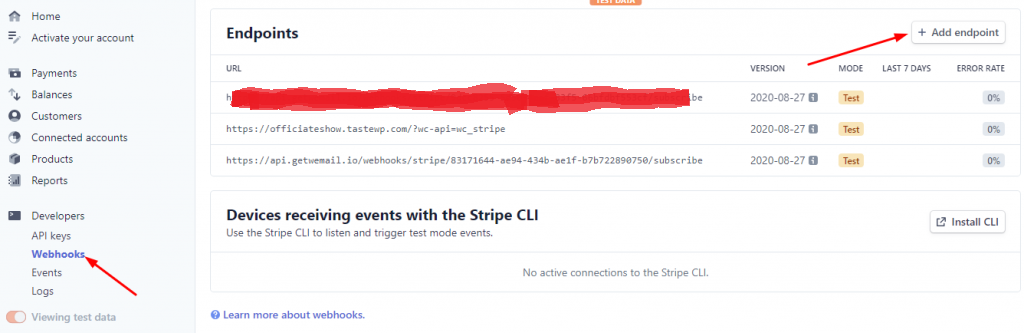
After you click the Add endpoint button, a popup will show up.
Paste the webhook you’ve copied earlier in “Add a webhook endpoint” box
Now, you need to select an event.
Here, we have selected order.created. Because you mainly need to get the email address from the Stripe order in your online store.
After that, click on Add endpoint to finish.
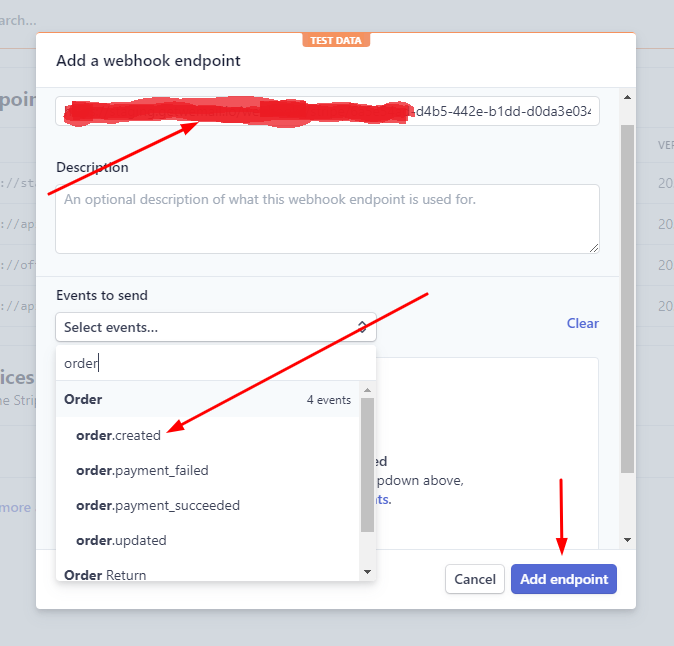
Well, now your stripe account is configured.
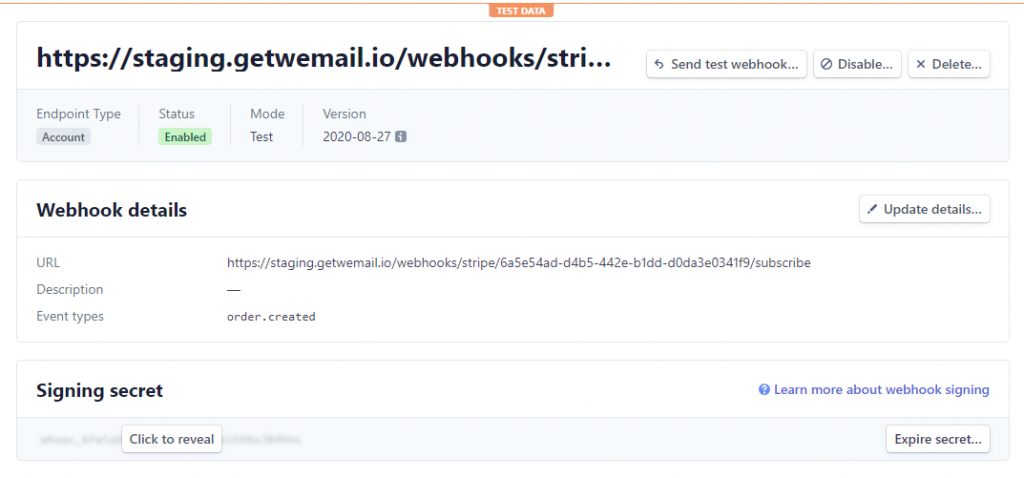
Testing the Connection
When any of your customers made a payment from Stripe, his email address will be added to your selected email list.
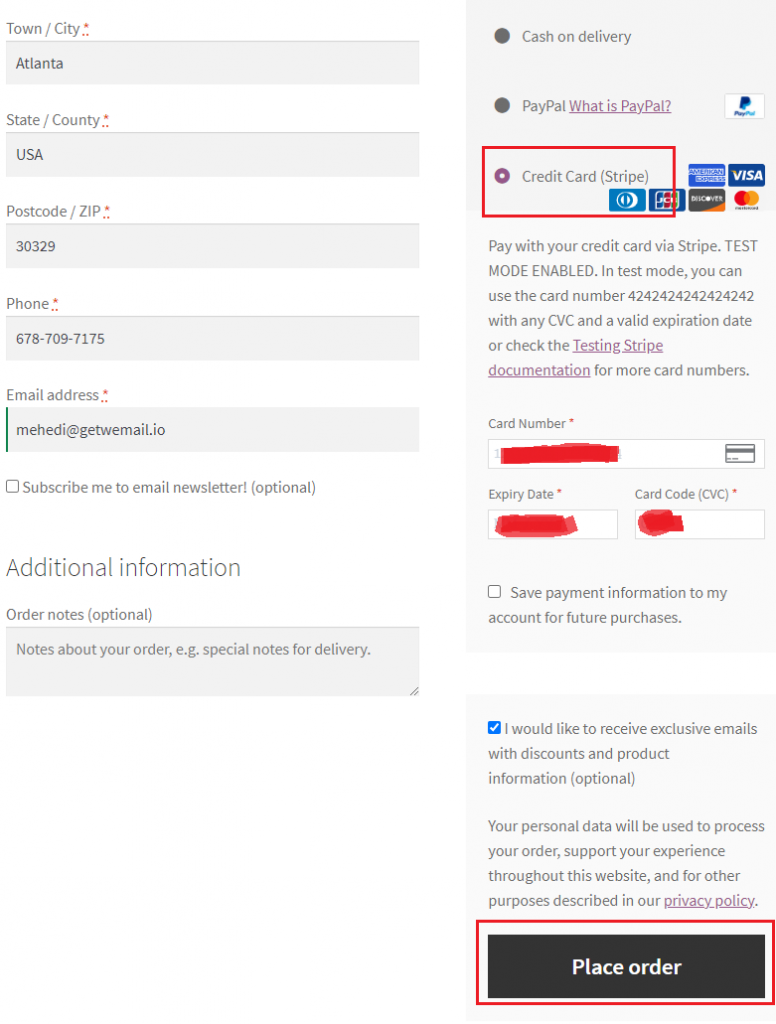
Now you can find the email addresses added to your list from Stripe order like below.
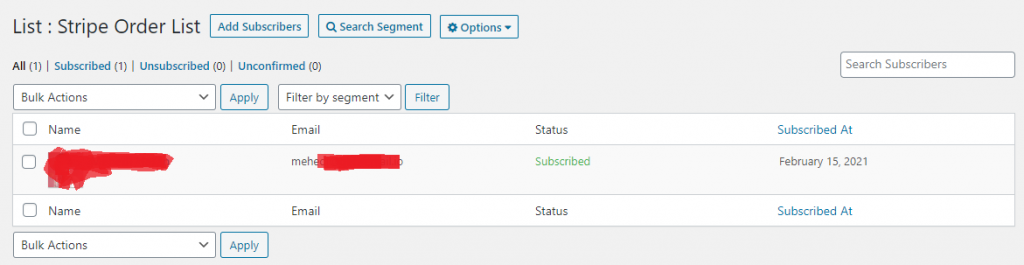
This is all for weMail Stripe Integration.
