weMail is now more powerful with Paypal Integration. With the new weMail Paypal integration, you can easily sync all of your Paypal order’s emails to your email list.
Here’s how to do it in the simplest way possible.
Setting Up Paypal in weMail
Navigate to the weMail dashboard > Lists > Select a list where you want to sync your emails from Paypal orders.
Also, you can create a new list to sync the new emails with the weMail Paypal Integration.
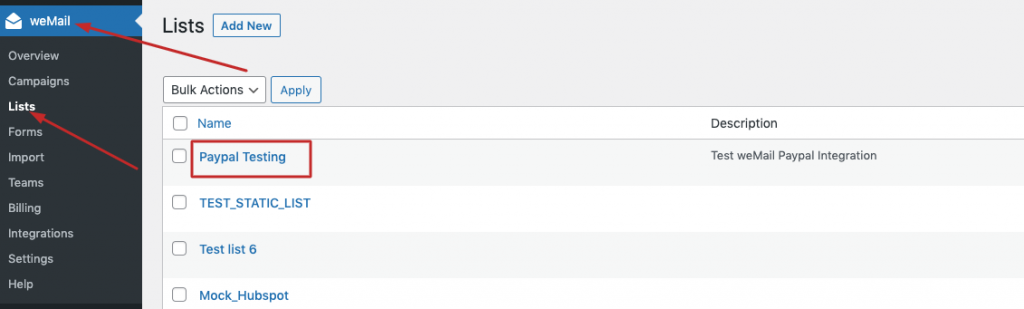
Now, click on the option button. Then select the settings option from the dropdown menu.
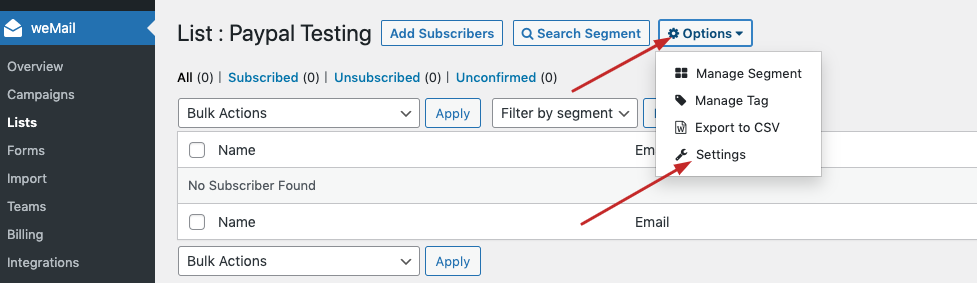
Now, enable the Paypal Webhook option to activate the Paypal payment gateway. Click on Save changes to finish.
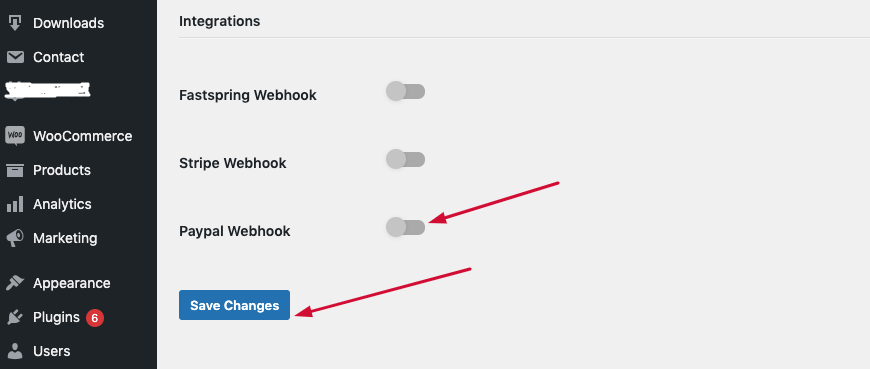
After you activate Paypal, you will see that a webhook is generated.
Copy the webhook. You will need the webhook when you configure your Paypal account with weMail.
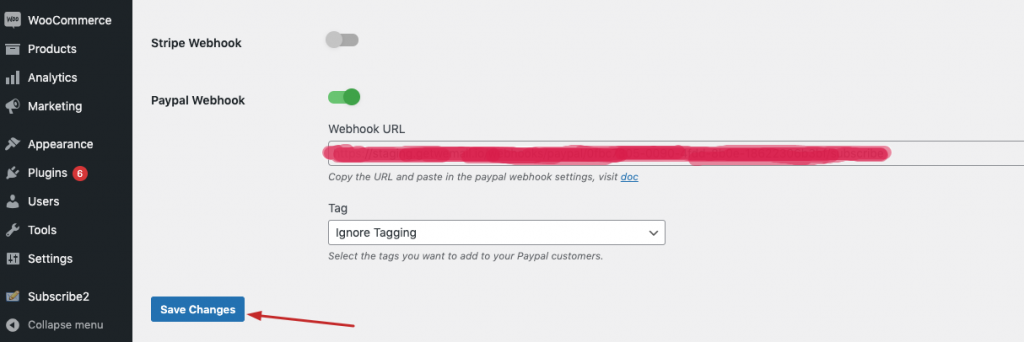
Setting Up weMail in Your PayPal Account
Now that you have activated PayPal webhook in weMail, login to your PayPal Account.
From PayPal Dashboard, go to My Apps & Credential > Sandbox Option > weMail
Here we have chosen Sandbox for testing purposes. You can also select the Live option. To know how to create and manage the Paypal app, you can check this doc here.
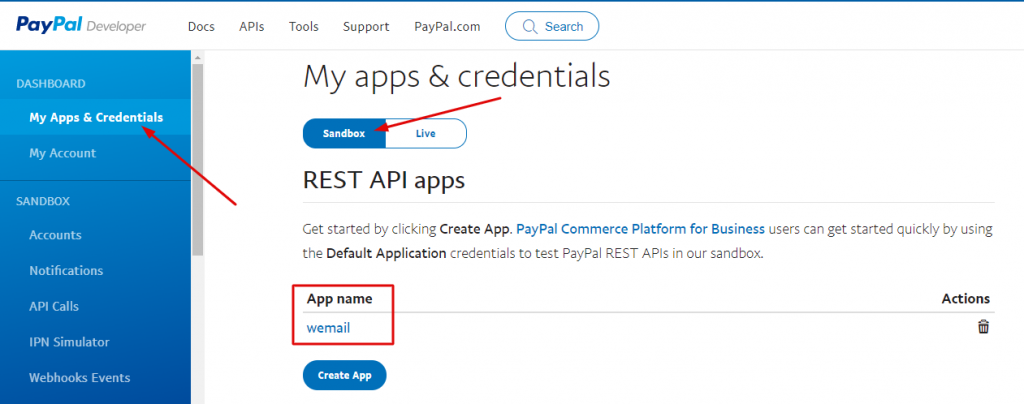
In the next page, scroll down to the bottom, and you will find Add Webhook option. Click on it.
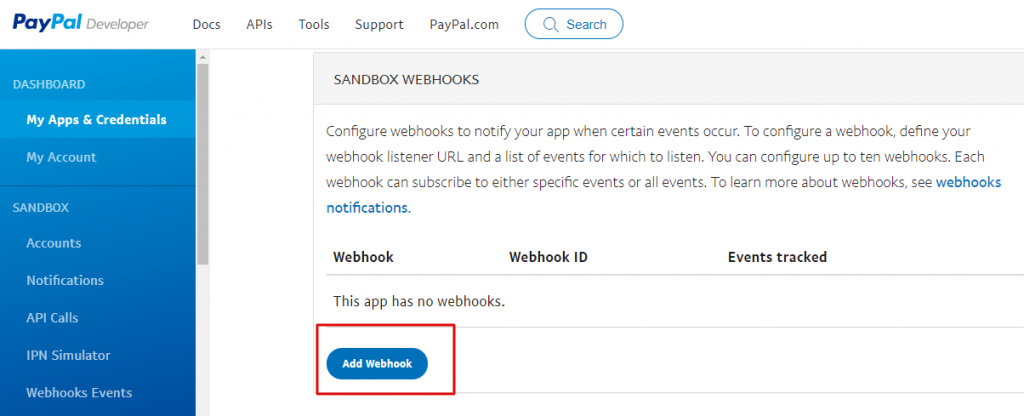
Now, you need to copy the PayPal webhook that you’ve activated in weMail. Paste it in the box below.
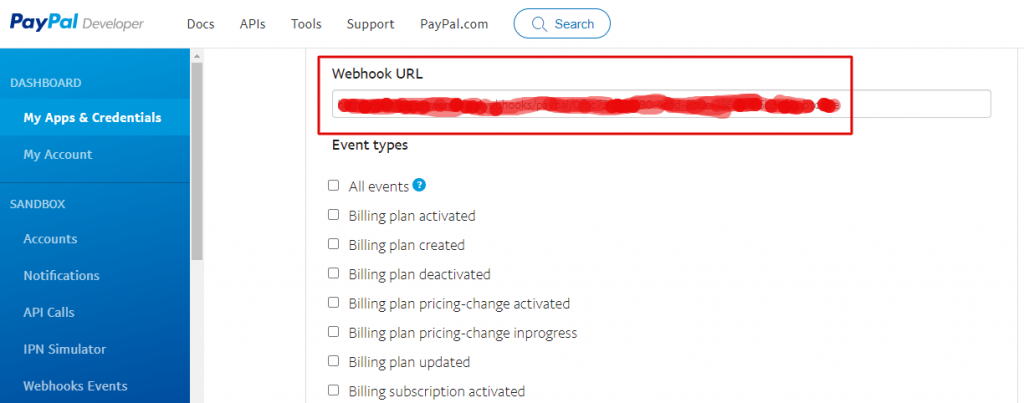
>>Select the event type “Billing subscription created” and “Checkout order created” from the list just below the Webhook URL box.
>>Click the Save button you will find at the bottom of the page.
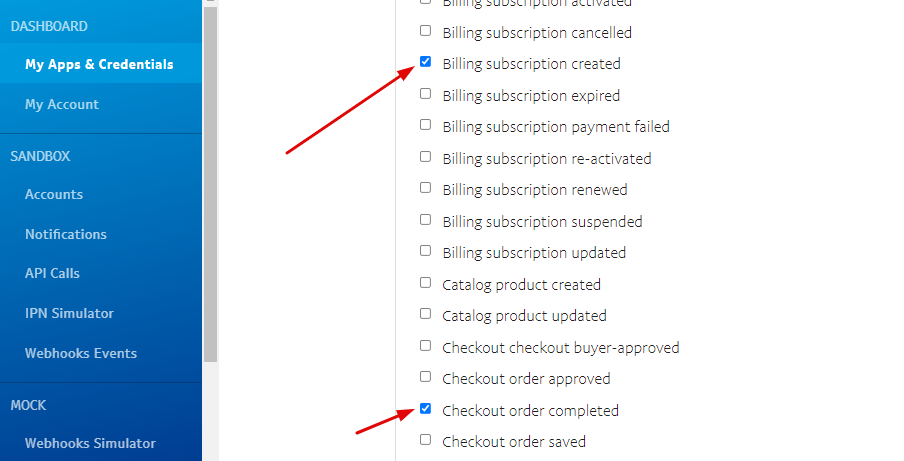
After you save the action, you will see that your weMail PayPal integration is added successfully in your PayPal Account.
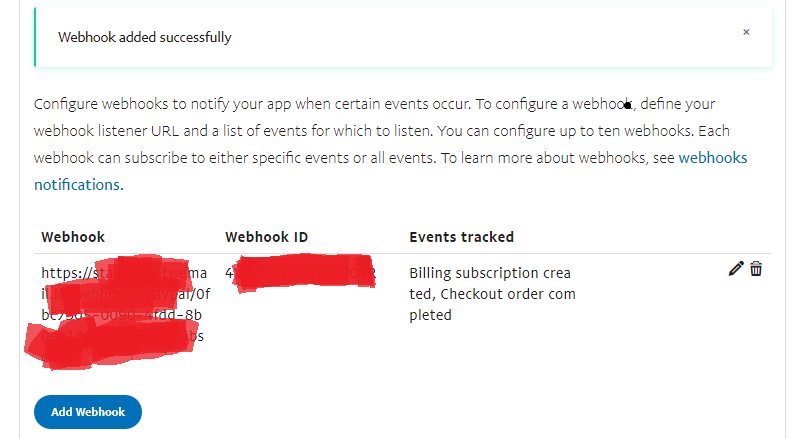
Testing the weMail PayPal Integration
You have already setting up weMail PayPal Integration in your PayPal account.
You can check it by sending a test event created.
Let’s do the following.
From your PayPal dashboard, go to Webhook Simulator.
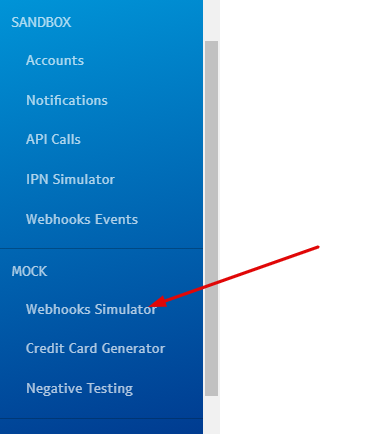
Now, paste the Paypal webhook you’ve copied earlier from weMail, and paste it as the webhook URL.
Select the event for Checkout order completed > Send Test
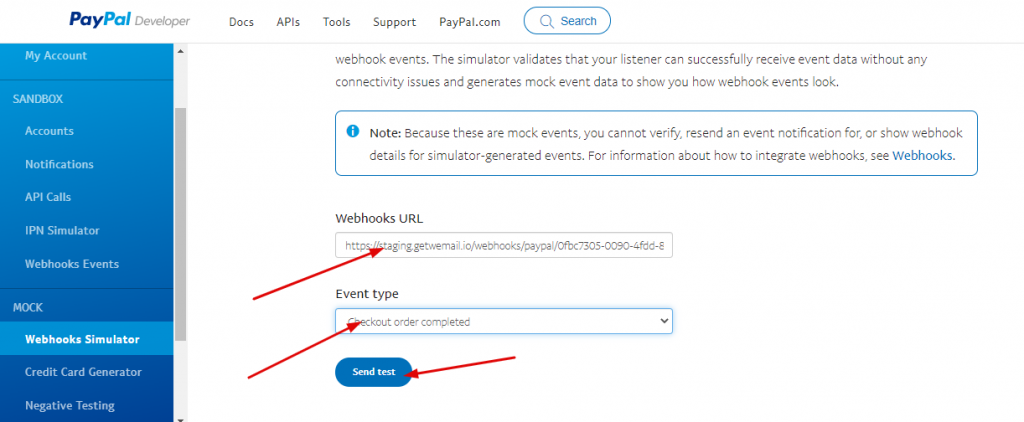
Now you can check the progress.
The testing will let you see if one of your customers checkout using your Paypal payment gateway, their email address directly sync to your selected email list.
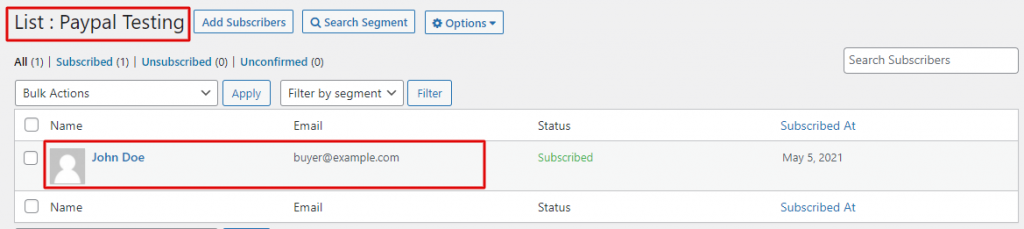
That’s all.

.png)
